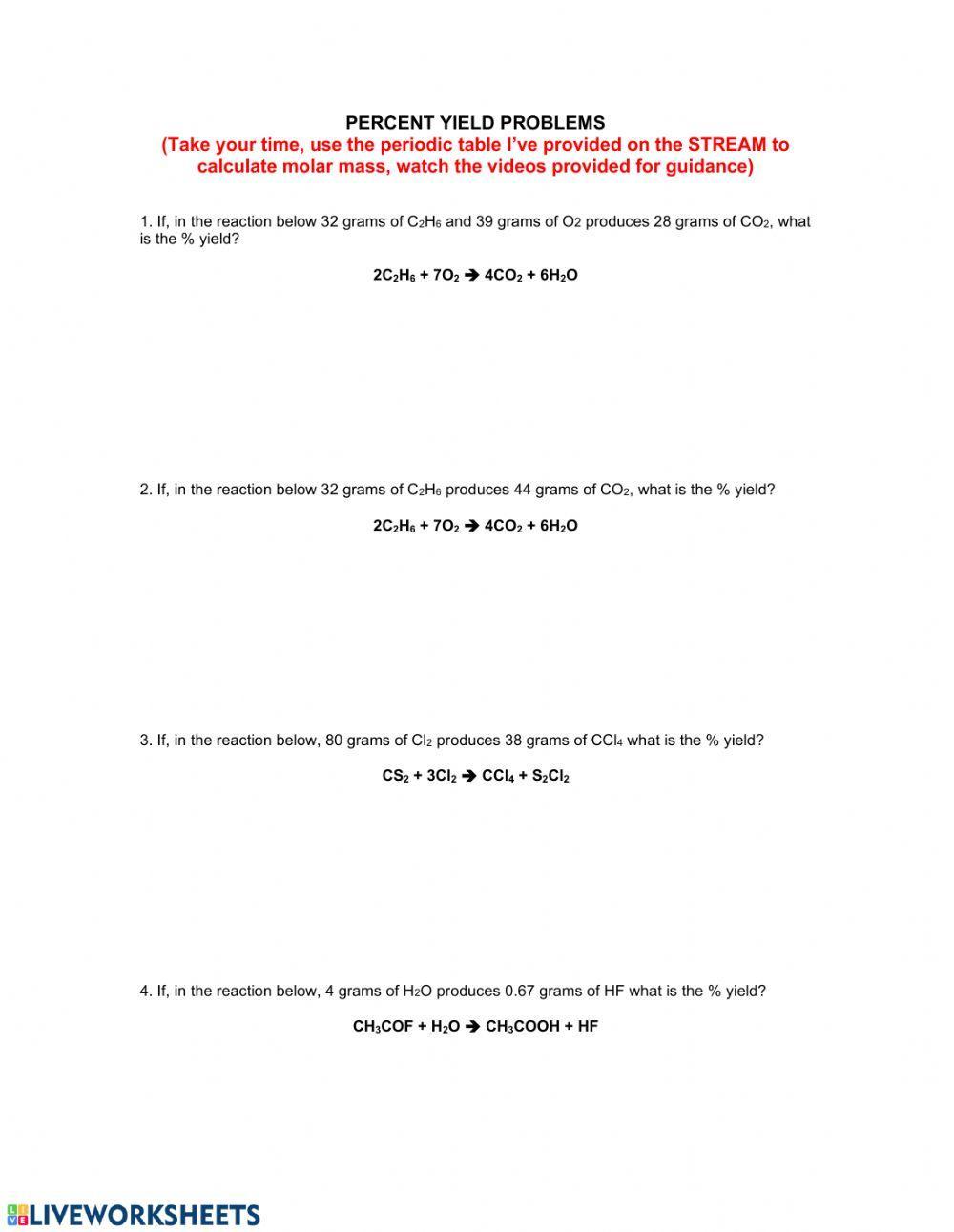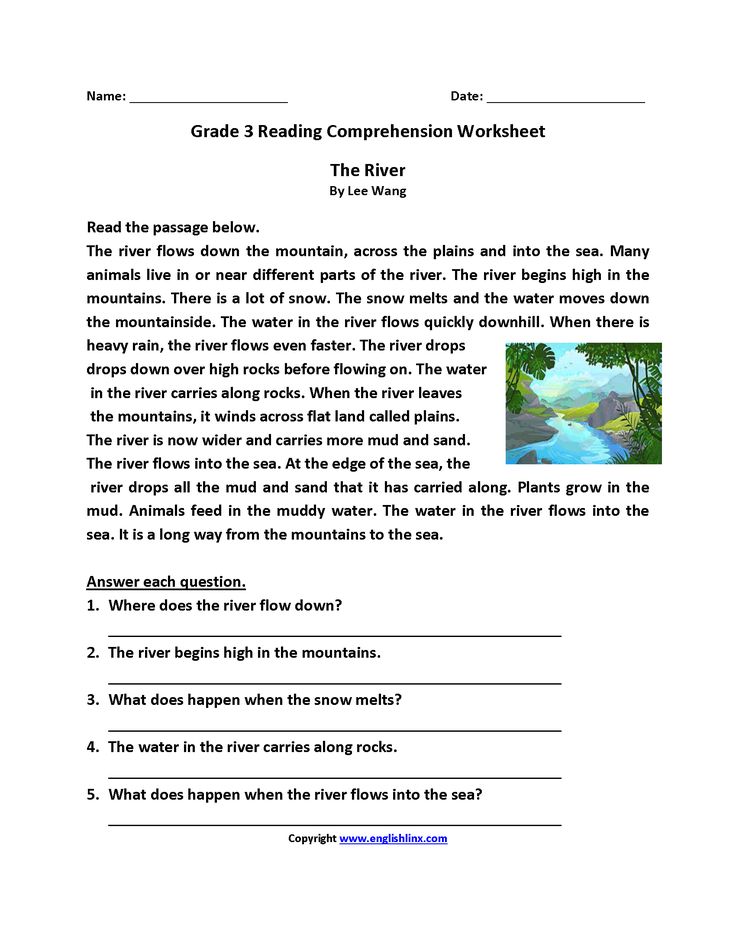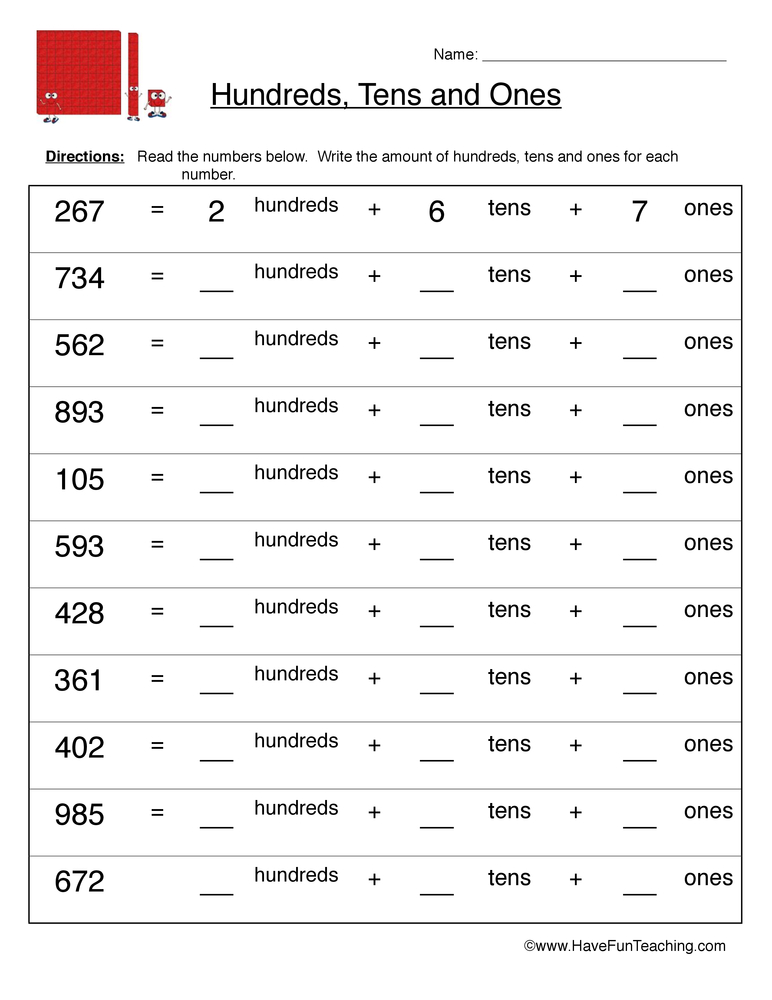5 Ways to Create New Worksheet in VBA

Creating New Worksheets in VBA: A Step-by-Step Guide
When working with Excel VBA, creating new worksheets can be a crucial task, especially when automating reports or data analysis. In this article, we will explore five different ways to create new worksheets in VBA, along with examples and explanations to help you get started.
Method 1: Using the `Worksheets.Add` Method
The Worksheets.Add method is the most straightforward way to create a new worksheet in VBA. This method adds a new worksheet to the active workbook and returns a Worksheet object that represents the new worksheet.
Sub CreateNewWorksheet()
Dim newWorksheet As Worksheet
Set newWorksheet = ThisWorkbook.Worksheets.Add
newWorksheet.Name = "My New Worksheet"
End Sub
In this example, we create a new worksheet and assign it to the newWorksheet variable. We then set the name of the new worksheet to “My New Worksheet”.
Method 2: Using the `Sheets.Add` Method
The Sheets.Add method is similar to the Worksheets.Add method, but it adds a new sheet (which can be either a worksheet or a chart sheet) to the active workbook.
Sub CreateNewSheet()
Dim newSheet As Object
Set newSheet = ThisWorkbook.Sheets.Add
newSheet.Name = "My New Sheet"
End Sub
Note that the Sheets.Add method returns an Object type, which can be either a Worksheet or a Chart object.
Method 3: Using the `Worksheet.Copy` Method
If you want to create a new worksheet that is a copy of an existing worksheet, you can use the Worksheet.Copy method.
Sub CopyWorksheet()
Dim originalWorksheet As Worksheet
Set originalWorksheet = ThisWorkbook.Worksheets("Original Worksheet")
originalWorksheet.Copy After:=ThisWorkbook.Worksheets(ThisWorkbook.Worksheets.Count)
End Sub
In this example, we copy the worksheet named “Original Worksheet” and place the new copy after the last worksheet in the workbook.
Method 4: Using the `Workbook.Worksheets.Add` Method with a Template
If you want to create a new worksheet based on a template, you can use the Workbook.Worksheets.Add method with a template file.
Sub CreateWorksheetFromTemplate()
Dim newWorksheet As Worksheet
Set newWorksheet = ThisWorkbook.Worksheets.Add(Type:=xlWorksheet, Template:="C:\Path\To\Template.xlsx")
newWorksheet.Name = "My New Worksheet"
End Sub
In this example, we create a new worksheet based on the template file located at “C:\Path\To\Template.xlsx”.
Method 5: Using the `Application.Workbooks.Add` Method
If you want to create a new workbook with a single worksheet, you can use the Application.Workbooks.Add method.
Sub CreateNewWorkbook()
Dim newWorkbook As Workbook
Set newWorkbook = Application.Workbooks.Add
newWorkbook.Worksheets(1).Name = "My New Worksheet"
End Sub
In this example, we create a new workbook with a single worksheet and set the name of the worksheet to “My New Worksheet”.
📝 Note: When using any of these methods, make sure to set the `Application.ScreenUpdating` property to `False` to prevent the screen from flickering during the creation process.
What is the difference between the `Worksheets.Add` and `Sheets.Add` methods?
+The `Worksheets.Add` method adds a new worksheet to the active workbook, while the `Sheets.Add` method adds a new sheet (which can be either a worksheet or a chart sheet) to the active workbook.
Can I create a new worksheet with a specific name using the `Worksheets.Add` method?
+Yes, you can create a new worksheet with a specific name by setting the `Name` property of the new worksheet object.
What is the `Template` parameter in the `Workbook.Worksheets.Add` method?
+The `Template` parameter specifies the file path to a template file that will be used to create the new worksheet.
In conclusion, creating new worksheets in VBA can be achieved using various methods, each with its own advantages and disadvantages. By understanding the different methods and their parameters, you can create new worksheets that meet your specific needs and automate your Excel tasks with ease.
Related Terms:
- Add sheet VBA
- Workbook vba
- VBA select sheet by name
- VBA close workbook
- Sheets VBA
- Worksheets add