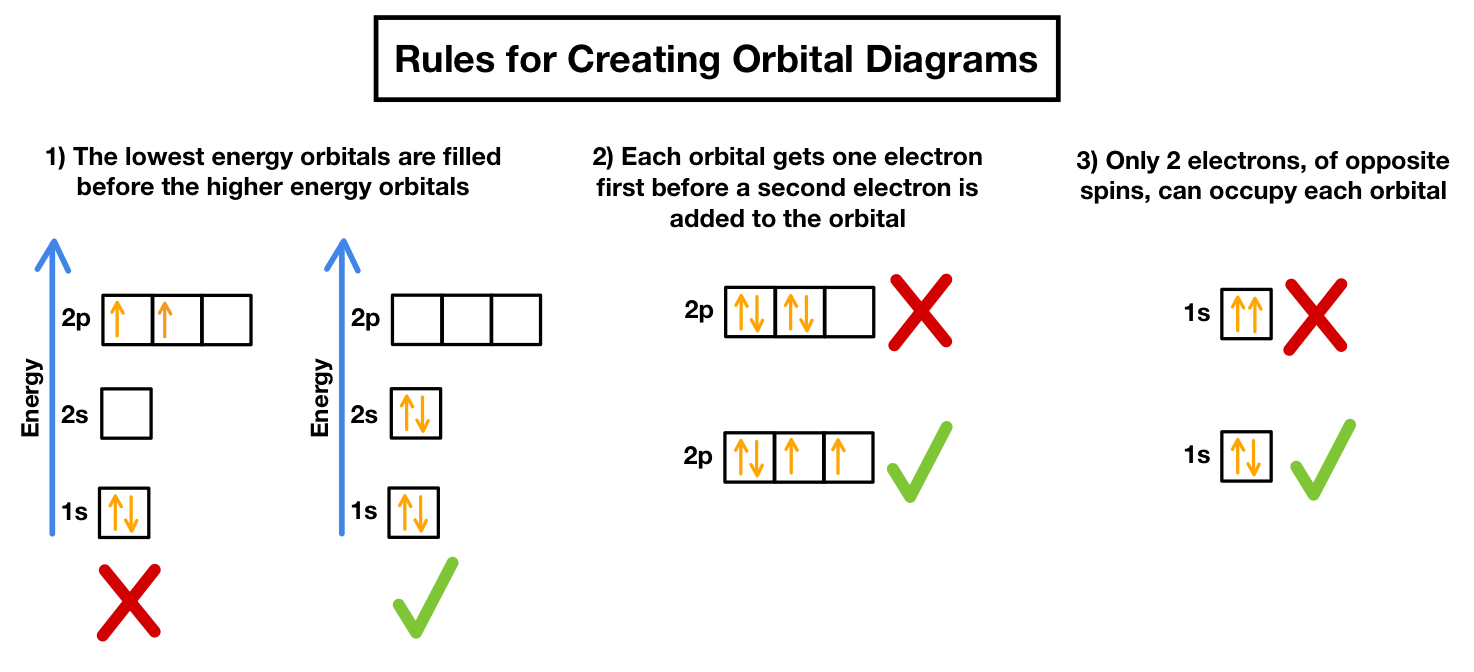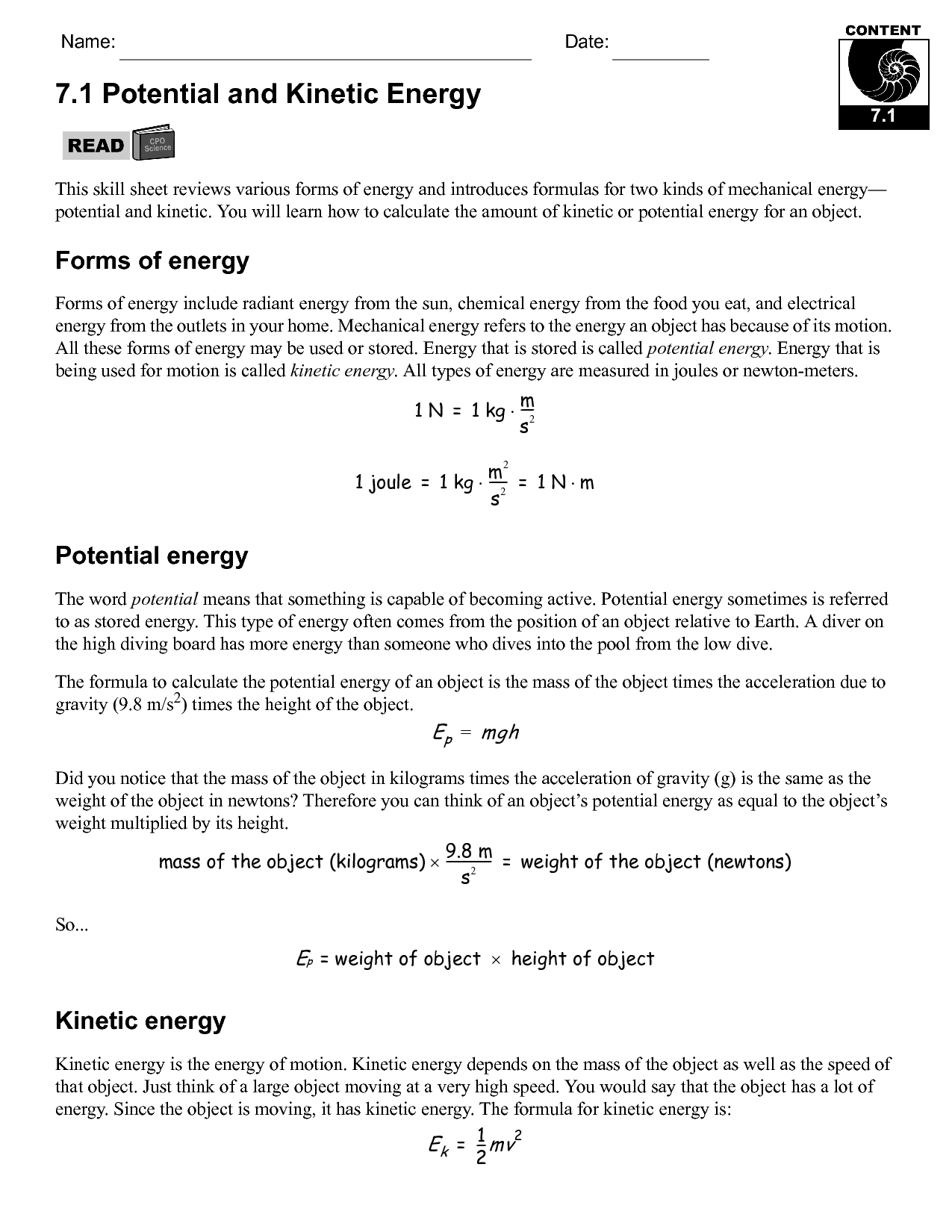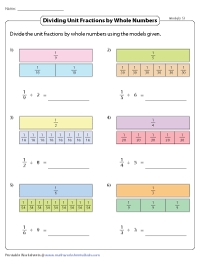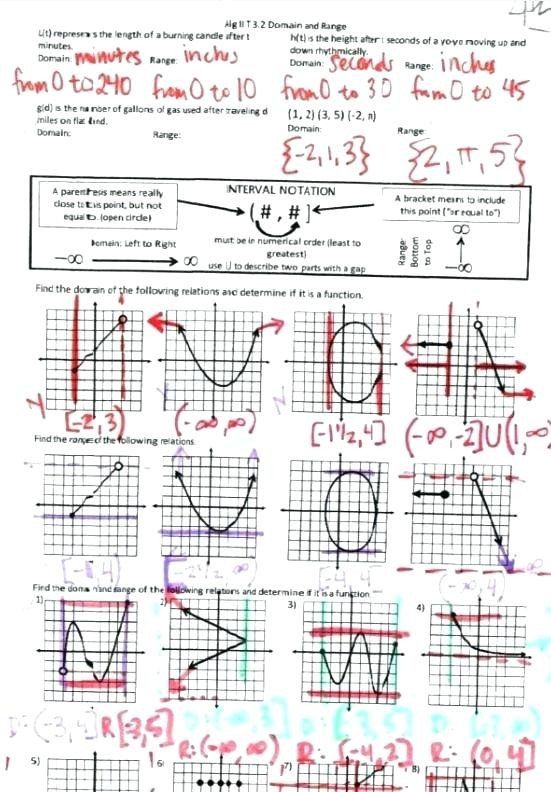Mastering Active Worksheet in VBA with Ease
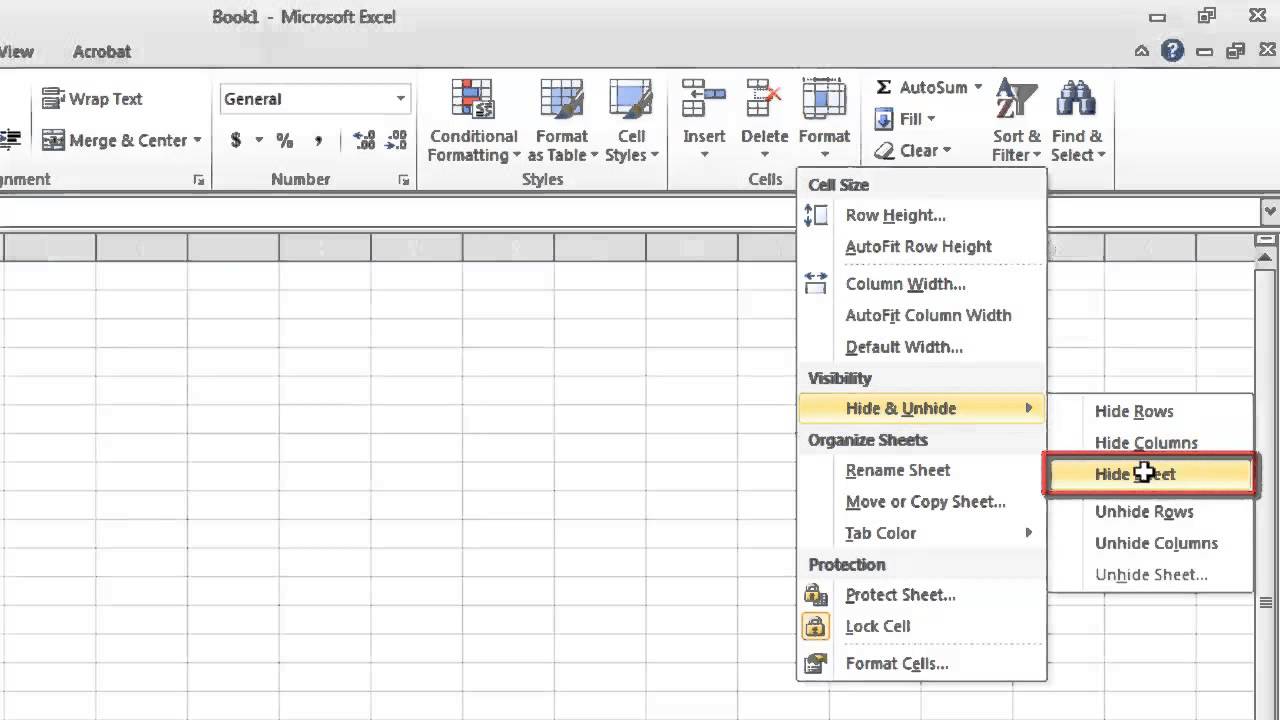
Understanding the Basics of Active Worksheets in VBA
When working with VBA (Visual Basic for Applications) in Excel, it’s essential to understand the concept of active worksheets. The active worksheet is the worksheet that is currently being displayed and edited in the Excel application. In this post, we will explore the basics of active worksheets in VBA and provide tips and examples on how to master them with ease.
What is an Active Worksheet?
An active worksheet is the worksheet that is currently selected and displayed in the Excel application. When you open an Excel workbook, the first worksheet that is displayed is the active worksheet. You can identify the active worksheet by its tab color, which is usually highlighted in white.
How to Activate a Worksheet in VBA
To activate a worksheet in VBA, you can use the Activate method. The syntax for activating a worksheet is as follows:
Worksheets("Sheet1").Activate
In this example, “Sheet1” is the name of the worksheet that you want to activate. You can replace “Sheet1” with the name of the worksheet that you want to activate.
How to Get the Active Worksheet in VBA
To get the active worksheet in VBA, you can use the ActiveWorksheet property. The syntax for getting the active worksheet is as follows:
Dim ws As Worksheet
Set ws = ActiveSheet
In this example, the ActiveSheet property returns the active worksheet, which is then assigned to the ws variable.
Working with Multiple Worksheets in VBA
When working with multiple worksheets in VBA, it’s essential to understand how to switch between worksheets. To switch between worksheets, you can use the Activate method, as shown earlier.
Here’s an example of how to switch between worksheets in VBA:
Worksheets("Sheet1").Activate
Range("A1").Value = "Hello"
Worksheets("Sheet2").Activate
Range("A1").Value = "World"
In this example, the code switches between “Sheet1” and “Sheet2” and writes values to cell A1 in each worksheet.
Tips and Best Practices for Working with Active Worksheets in VBA
Here are some tips and best practices for working with active worksheets in VBA:
- Always use the
Activatemethod to activate a worksheet before performing any actions on it. - Use the
ActiveWorksheetproperty to get the active worksheet. - Avoid using the
Selectmethod to select a worksheet. Instead, use theActivatemethod. - Use variables to store worksheet objects to avoid errors.
🔍 Note: When working with multiple worksheets, it's essential to use variables to store worksheet objects to avoid errors.
Common Errors When Working with Active Worksheets in VBA
Here are some common errors that can occur when working with active worksheets in VBA:
- Error 1004: “Select method of Worksheet class failed”
- Error 91: “Object variable or With block variable not set”
To avoid these errors, make sure to use the Activate method to activate a worksheet before performing any actions on it.
Conclusion
In this post, we explored the basics of active worksheets in VBA and provided tips and examples on how to master them with ease. By understanding how to activate a worksheet, get the active worksheet, and work with multiple worksheets, you can write more efficient and effective VBA code.
What is an active worksheet in VBA?
+An active worksheet is the worksheet that is currently being displayed and edited in the Excel application.
How to activate a worksheet in VBA?
+To activate a worksheet in VBA, use the Activate method, such as Worksheets("Sheet1").Activate.
How to get the active worksheet in VBA?
+To get the active worksheet in VBA, use the ActiveWorksheet property, such as Dim ws As Worksheet: Set ws = ActiveSheet.