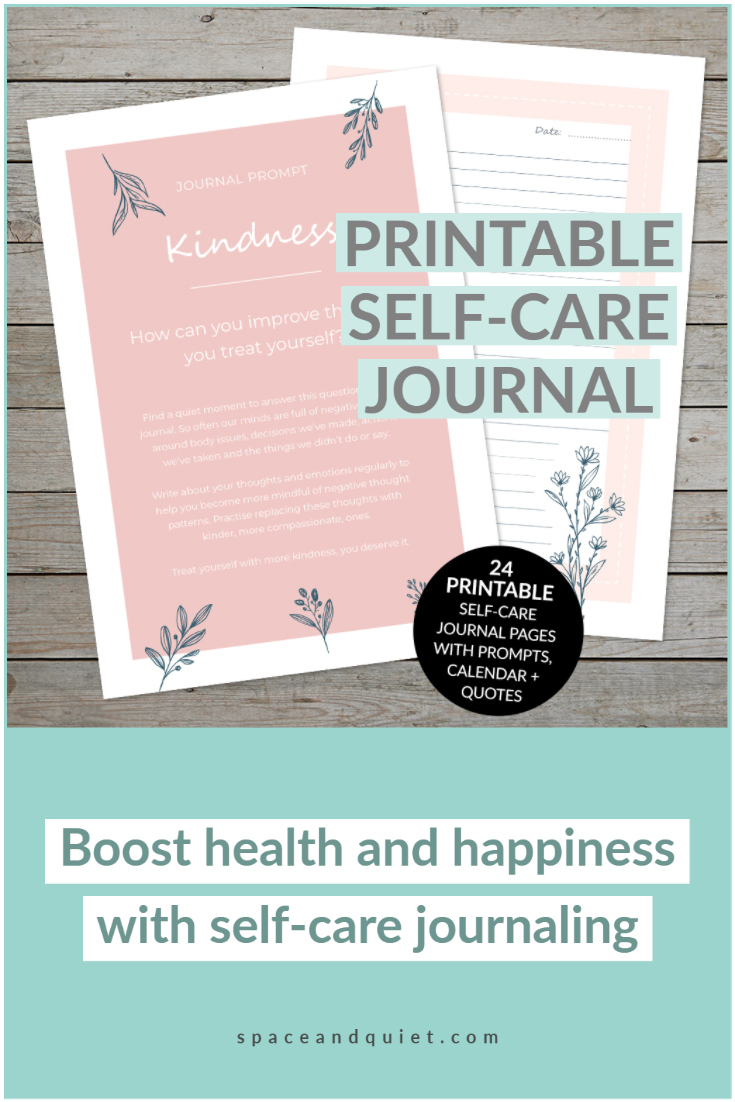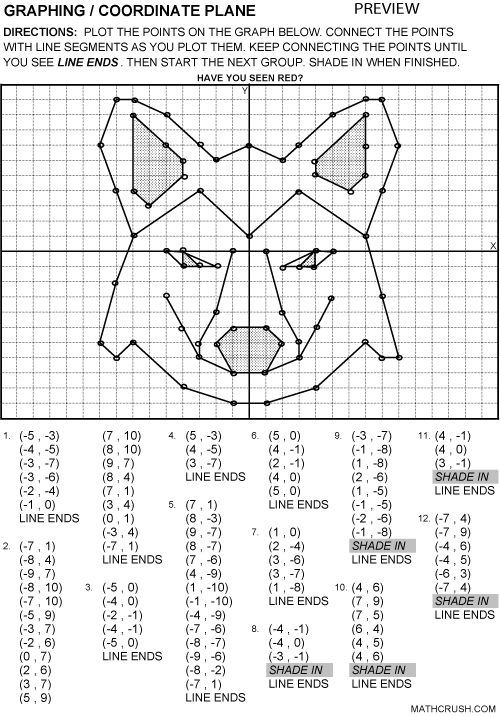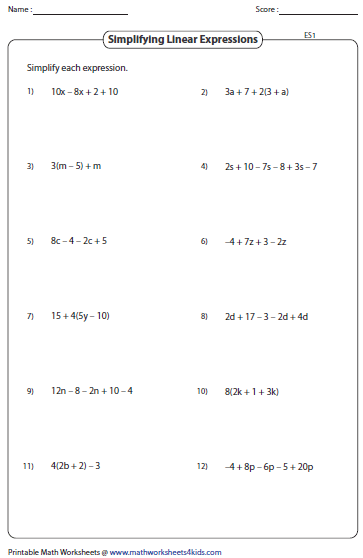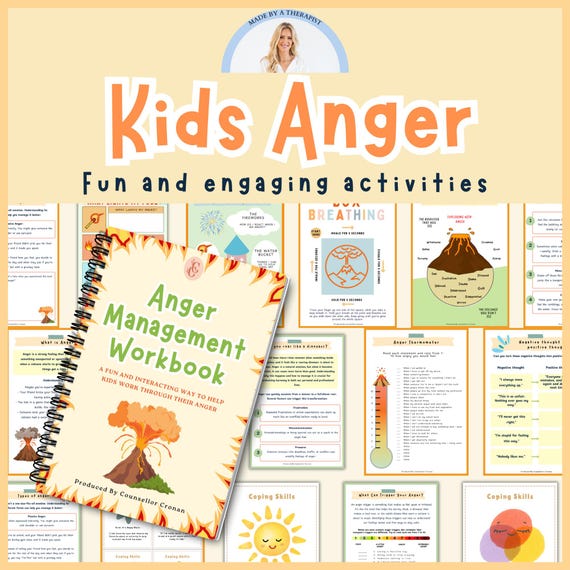5 Ways to Master Worksheet_SelectionChange in VBA
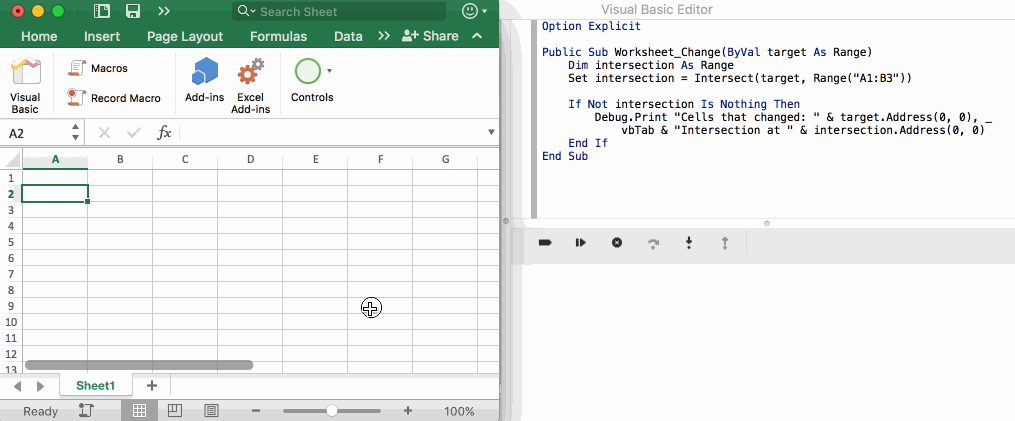
Mastering Worksheet_SelectionChange in VBA: Unlocking Efficient Coding
The Worksheet_SelectionChange event is one of the most commonly used events in VBA, allowing developers to execute code when the user selects a new range on a worksheet. While it’s a powerful tool, mastering its usage can be tricky, especially for those new to VBA. In this post, we’ll explore five ways to master Worksheet_SelectionChange and take your coding skills to the next level.
Understanding the Basics of Worksheet_SelectionChange
Before diving into the advanced techniques, let’s cover the basics of Worksheet_SelectionChange. This event is triggered whenever the user selects a new range on a worksheet. The event is attached to the worksheet object and can be accessed by inserting a module into the Visual Basic Editor.
Private Sub Worksheet_SelectionChange(ByVal Target As Range)
' Your code here
End Sub
1. Using Worksheet_SelectionChange to Highlight Active Cells
One common use of Worksheet_SelectionChange is to highlight the active cell or range. This can be achieved by using the Target object, which represents the newly selected range.
Private Sub Worksheet_SelectionChange(ByVal Target As Range)
Target.Interior.ColorIndex = 6
End Sub
In this example, the active cell will be highlighted with a yellow background color.
📝 Note: Be cautious when using this technique, as it can lead to performance issues if the worksheet is large or if the code is complex.
2. Mastering the Art of Preventing Multiple Selections
In some cases, you may want to prevent the user from selecting multiple cells or ranges. This can be achieved by checking the Target.Count property.
Private Sub Worksheet_SelectionChange(ByVal Target As Range)
If Target.Count > 1 Then
MsgBox "Please select only one cell", vbExclamation
Target.Select
End If
End Sub
In this example, if the user selects multiple cells, a message box will appear, and the previous selection will be restored.
3. Using Worksheet_SelectionChange to Validate User Input
Worksheet_SelectionChange can be used to validate user input in real-time. For example, you can check if the selected cell contains a specific value or format.
Private Sub Worksheet_SelectionChange(ByVal Target As Range)
If Target.Value = "Invalid Value" Then
MsgBox "Invalid value detected", vbExclamation
Target.ClearContents
End If
End Sub
In this example, if the selected cell contains the value “Invalid Value”, a message box will appear, and the cell will be cleared.
4. Mastering the Art of Dynamic Formatting
Worksheet_SelectionChange can be used to apply dynamic formatting to cells based on user selection. For example, you can change the font color or style based on the selected cell’s value.
Private Sub Worksheet_SelectionChange(ByVal Target As Range)
If Target.Value > 10 Then
Target.Font.Color = vbRed
Else
Target.Font.Color = vbBlack
End If
End Sub
In this example, if the selected cell’s value is greater than 10, the font color will be changed to red.
5. Advanced Techniques: Using Worksheet_SelectionChange with Other Events
Worksheet_SelectionChange can be combined with other events to create powerful and efficient coding solutions. For example, you can use it with the Worksheet_Change event to track changes to specific cells or ranges.
Private Sub Worksheet_SelectionChange(ByVal Target As Range)
If Target.Address = "$A$1" Then
' Your code here
End If
End Sub
Private Sub Worksheet_Change(ByVal Target As Range)
If Target.Address = "$A$1" Then
' Your code here
End If
End Sub
In this example, both events are used to track changes to cell A1.
What is Worksheet_SelectionChange?
+Worksheet_SelectionChange is an event in VBA that triggers when the user selects a new range on a worksheet.
How do I prevent multiple selections using Worksheet_SelectionChange?
+You can check the Target.Count property and restore the previous selection if multiple cells are selected.
Can I use Worksheet_SelectionChange to validate user input?
+Yes, you can use Worksheet_SelectionChange to validate user input in real-time by checking the selected cell's value or format.
In conclusion, mastering Worksheet_SelectionChange is crucial for any VBA developer looking to take their coding skills to the next level. By understanding the basics and advanced techniques, you can unlock efficient coding solutions that streamline your workflow and improve user experience.
Related Terms:
- Workbook selection change vba
- Calculate VBA code
- Activity VBA Excel
- Calculator VBA Excel
- VBA highlight active cell
- Private Sub Worksheet_Change