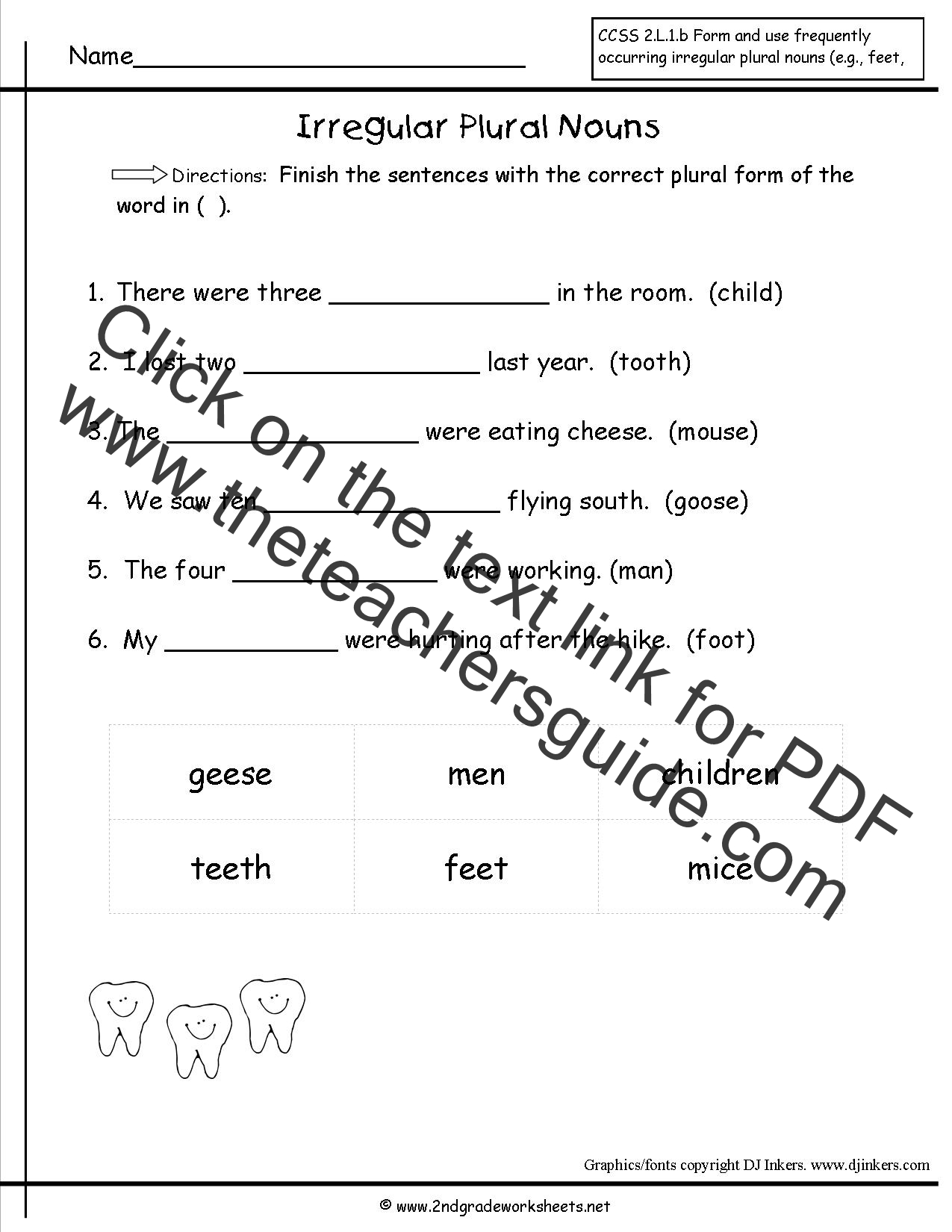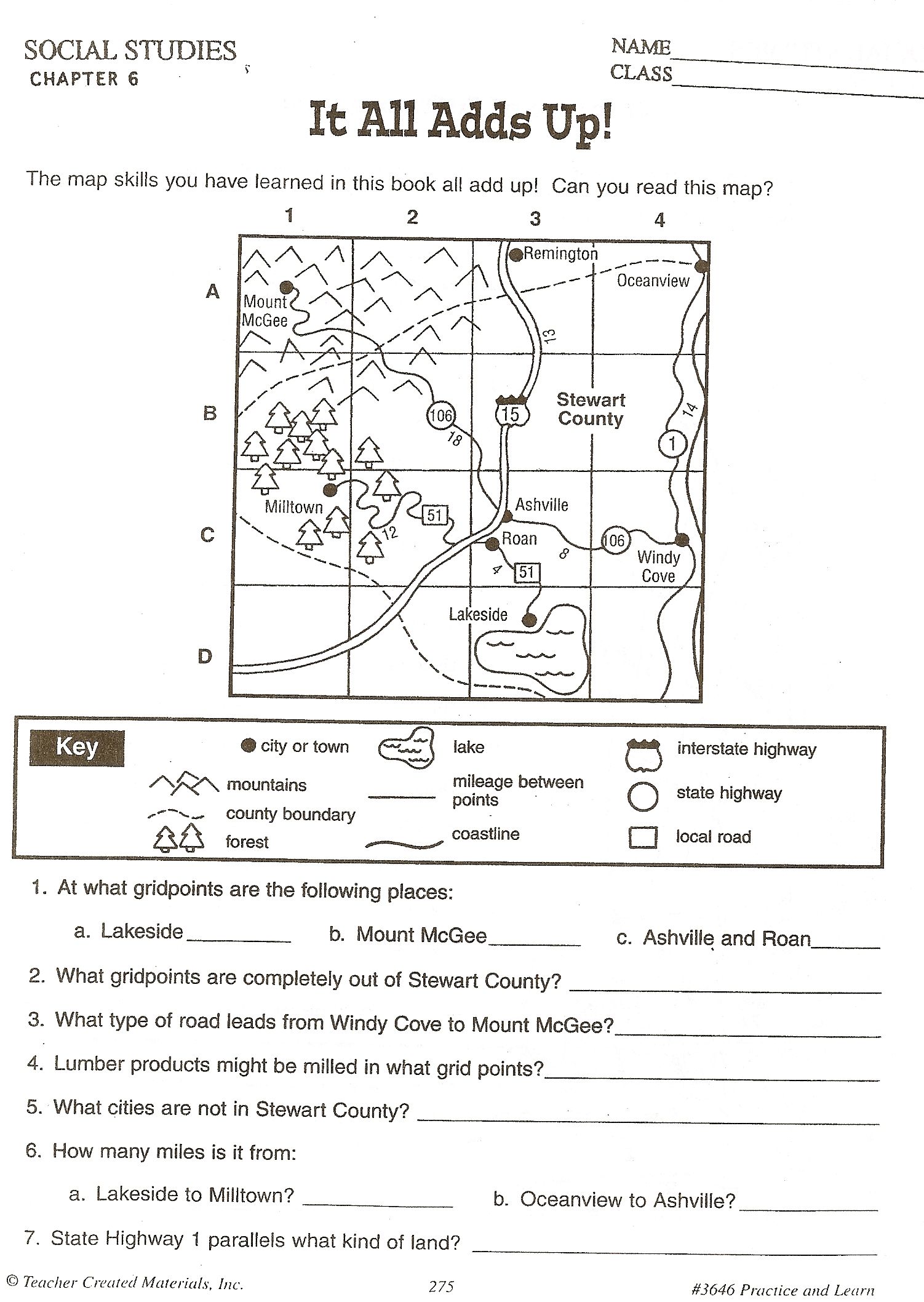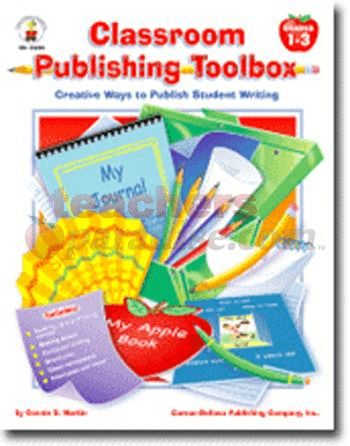Create Custom Worksheets with Google Docs Template
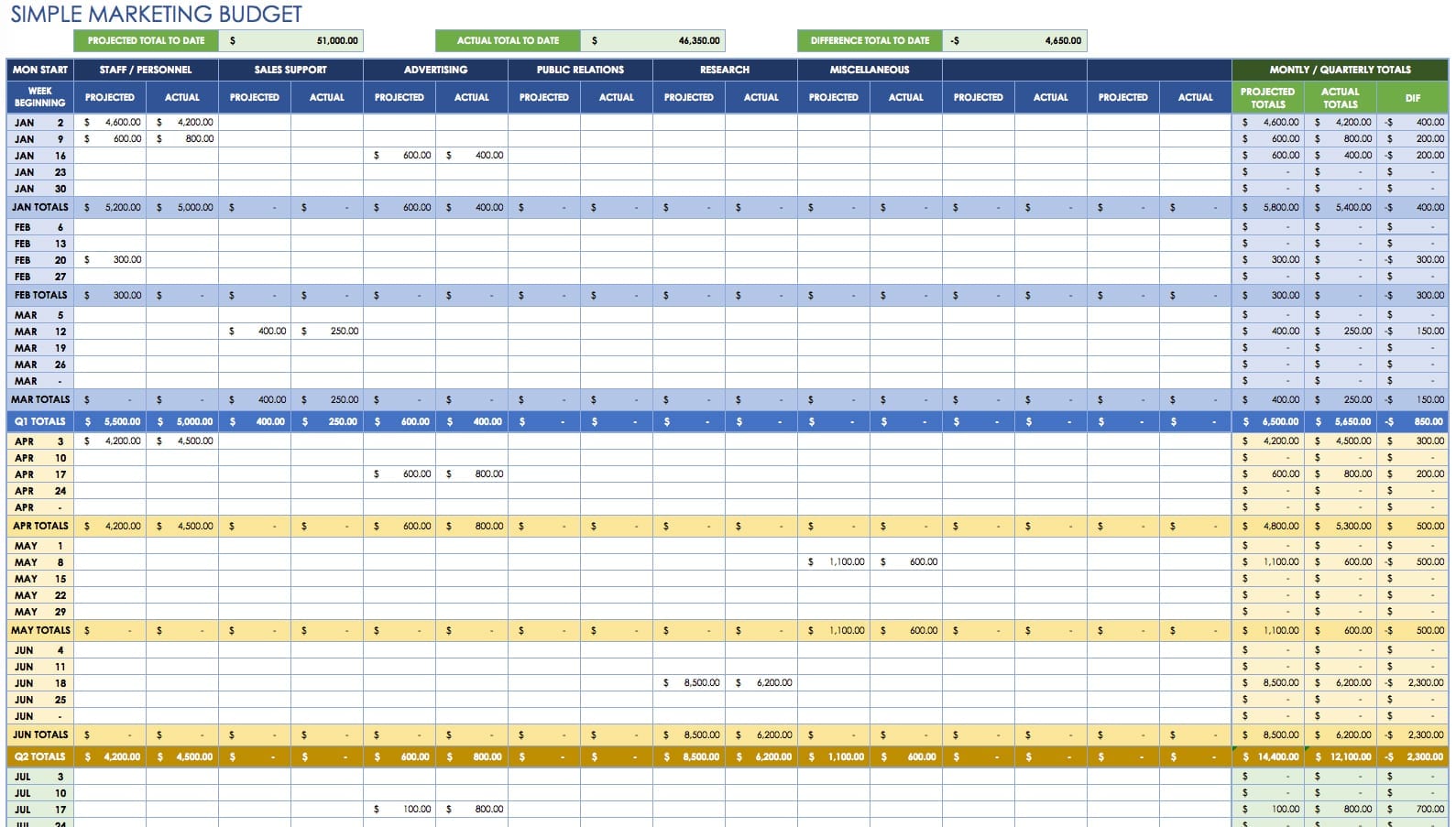
Why Use Google Docs Templates for Custom Worksheets?
In today’s digital age, educators and trainers are constantly looking for innovative ways to create engaging and effective learning materials. One of the most versatile and accessible tools for creating custom worksheets is Google Docs. With its extensive template gallery and real-time collaboration features, Google Docs is an ideal platform for designing and sharing custom worksheets.
In this article, we will explore the benefits of using Google Docs templates for custom worksheets and provide a step-by-step guide on how to create and customize your own worksheets using Google Docs.
Benefits of Using Google Docs Templates for Custom Worksheets
There are several advantages to using Google Docs templates for custom worksheets:
- Easy to Use: Google Docs is a user-friendly platform that requires minimal technical expertise. Even those who are not tech-savvy can create professional-looking worksheets with ease.
- Customizable: Google Docs templates can be easily customized to fit your specific needs. You can add or remove sections, change the layout, and modify the content to suit your teaching style.
- Collaborative: Google Docs allows real-time collaboration, making it easy to work with colleagues or peers on creating custom worksheets.
- Accessible: Google Docs is a cloud-based platform, which means you can access your worksheets from anywhere, at any time, as long as you have an internet connection.
- Cost-Effective: Google Docs is a free platform, which means you can create custom worksheets without incurring any costs.
How to Create Custom Worksheets with Google Docs Template
Creating custom worksheets with Google Docs is a straightforward process. Here’s a step-by-step guide to get you started:
Step 1: Choose a Template
Google Docs has an extensive template gallery that includes a variety of worksheet templates. To access the template gallery, follow these steps:
- Log in to your Google account and navigate to Google Docs.
- Click on the “Template” button on the top right corner of the page.
- Browse through the template gallery and select a worksheet template that suits your needs.
Step 2: Customize the Template
Once you’ve selected a template, you can customize it to fit your specific needs. Here are some ways to customize your template:
- Add or Remove Sections: You can add or remove sections from the template to suit your teaching style.
- Change the Layout: You can change the layout of the template to make it more visually appealing.
- Modify the Content: You can modify the content of the template to fit your specific needs.
Step 3: Add Questions and Answers
Once you’ve customized the template, you can add questions and answers to create a comprehensive worksheet. Here are some tips to keep in mind:
- Keep it Simple: Keep your questions and answers concise and easy to understand.
- Use Clear Language: Use clear and simple language to avoid confusion.
- Use Images and Videos: Use images and videos to make your worksheet more engaging.
Step 4: Share and Collaborate
Once you’ve created your custom worksheet, you can share it with colleagues or peers and collaborate in real-time. Here are some ways to share and collaborate:
- Share via Email: You can share your worksheet via email by clicking on the “Share” button on the top right corner of the page.
- Share via Link: You can share your worksheet via a link by clicking on the “Get shareable link” button on the top right corner of the page.
- Collaborate in Real-Time: You can collaborate with colleagues or peers in real-time by clicking on the “Collaborate” button on the top right corner of the page.
👍 Note: Make sure to check the sharing settings to ensure that only authorized users can edit or view your worksheet.
Example of a Custom Worksheet
Here’s an example of a custom worksheet created using Google Docs template:
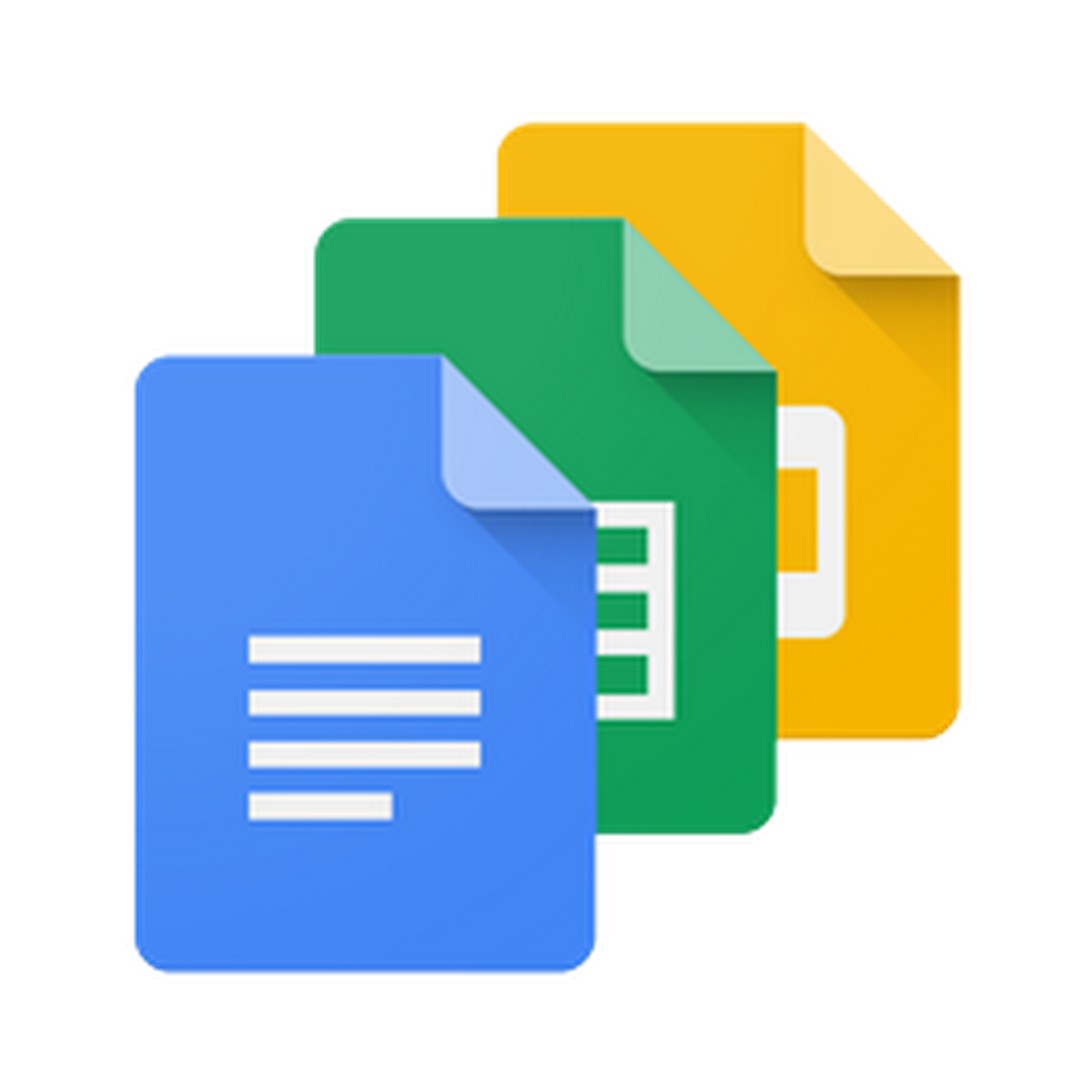
| Section | Description |
|---|---|
| Introduction | Brief overview of the topic |
| Questions | Multiple-choice questions related to the topic |
| Answers | Answers to the multiple-choice questions |
| Conclusion | Summary of the key takeaways |
Best Practices for Creating Custom Worksheets
Here are some best practices to keep in mind when creating custom worksheets:
- Keep it Simple: Keep your worksheet simple and easy to understand.
- Use Clear Language: Use clear and simple language to avoid confusion.
- Use Images and Videos: Use images and videos to make your worksheet more engaging.
- Make it Interactive: Make your worksheet interactive by including quizzes, games, and activities.
- Test and Refine: Test your worksheet and refine it based on feedback from students or colleagues.
What is the benefit of using Google Docs templates for custom worksheets?
+The benefit of using Google Docs templates for custom worksheets is that they are easy to use, customizable, collaborative, accessible, and cost-effective.
How do I choose a template for my custom worksheet?
+You can choose a template for your custom worksheet by accessing the template gallery on Google Docs and selecting a template that suits your needs.
Can I share my custom worksheet with colleagues or peers?
+Yes, you can share your custom worksheet with colleagues or peers via email or link, and collaborate with them in real-time.
In conclusion, creating custom worksheets with Google Docs template is a straightforward process that offers numerous benefits, including ease of use, customizability, collaboration, accessibility, and cost-effectiveness. By following the steps outlined in this article, you can create engaging and effective custom worksheets that meet your specific needs.
Related Terms:
- Google Docs
- Google Workspace
- Google Sheets
- Google Drive
- Microsoft Excel
- Google Slides