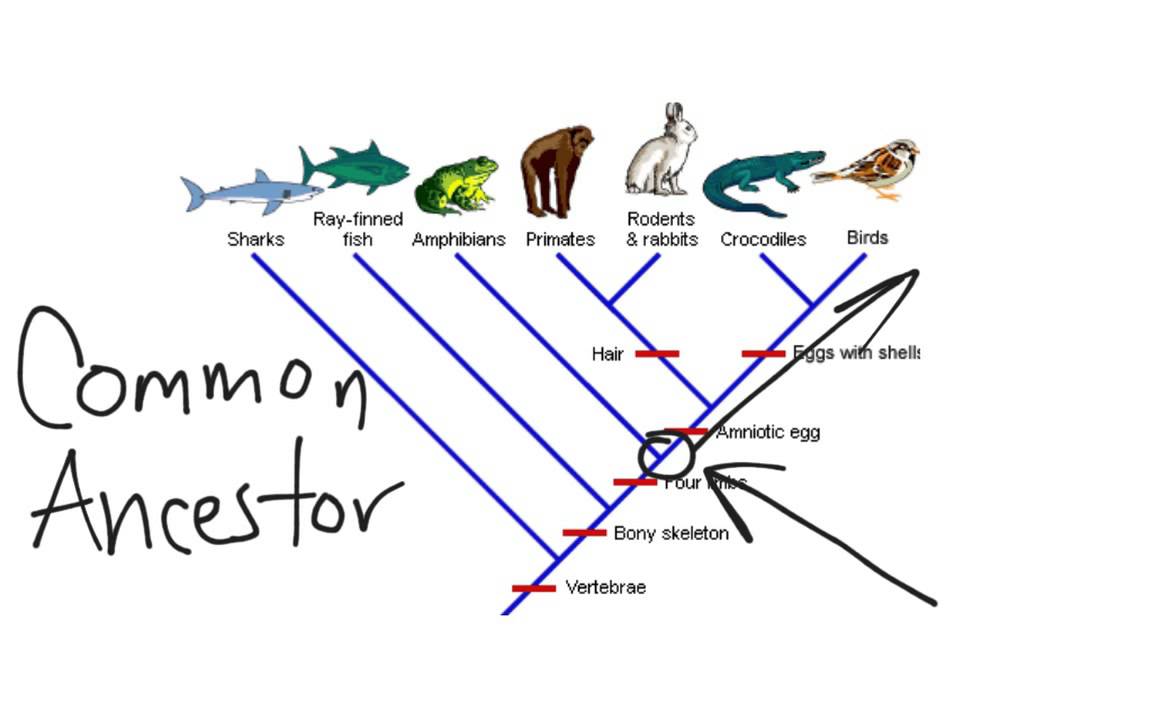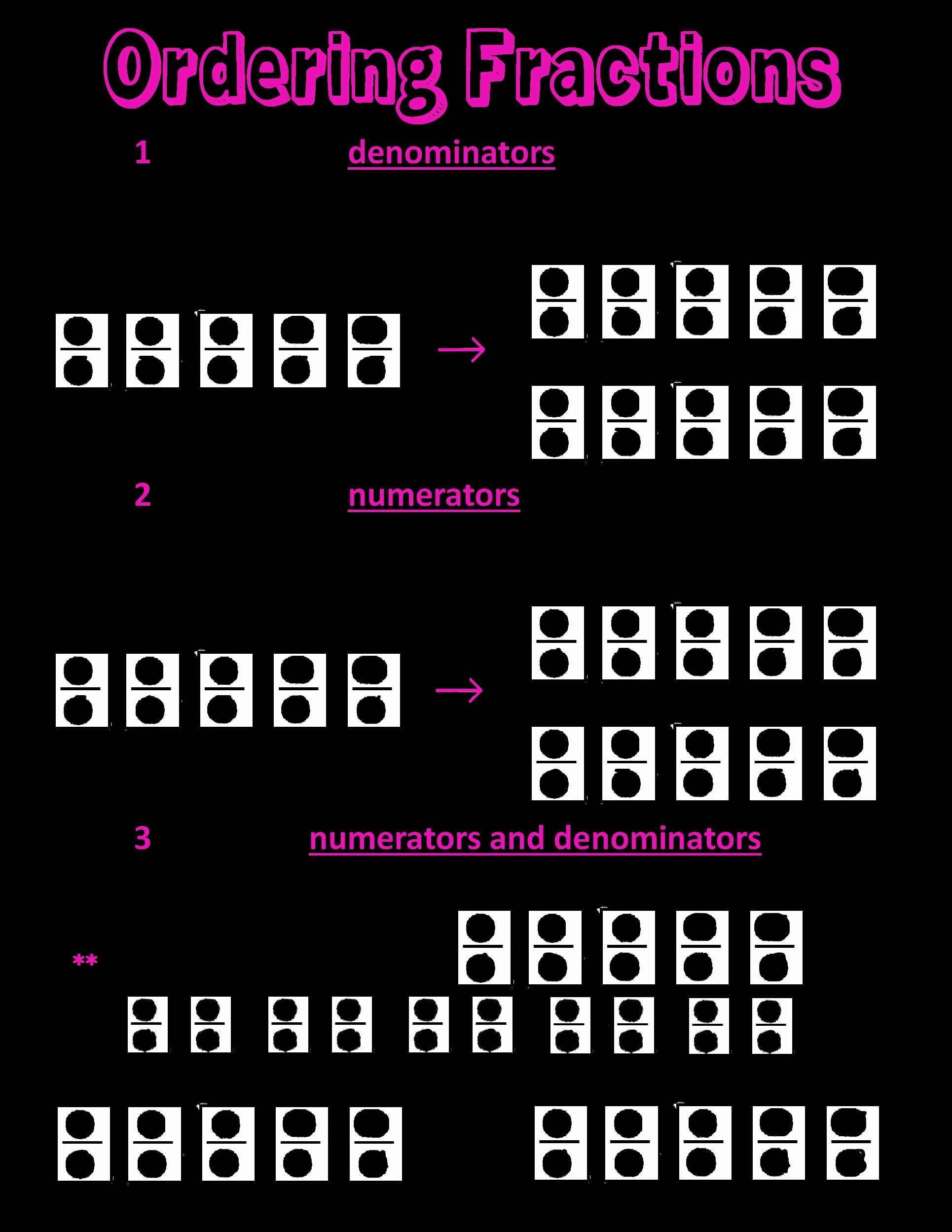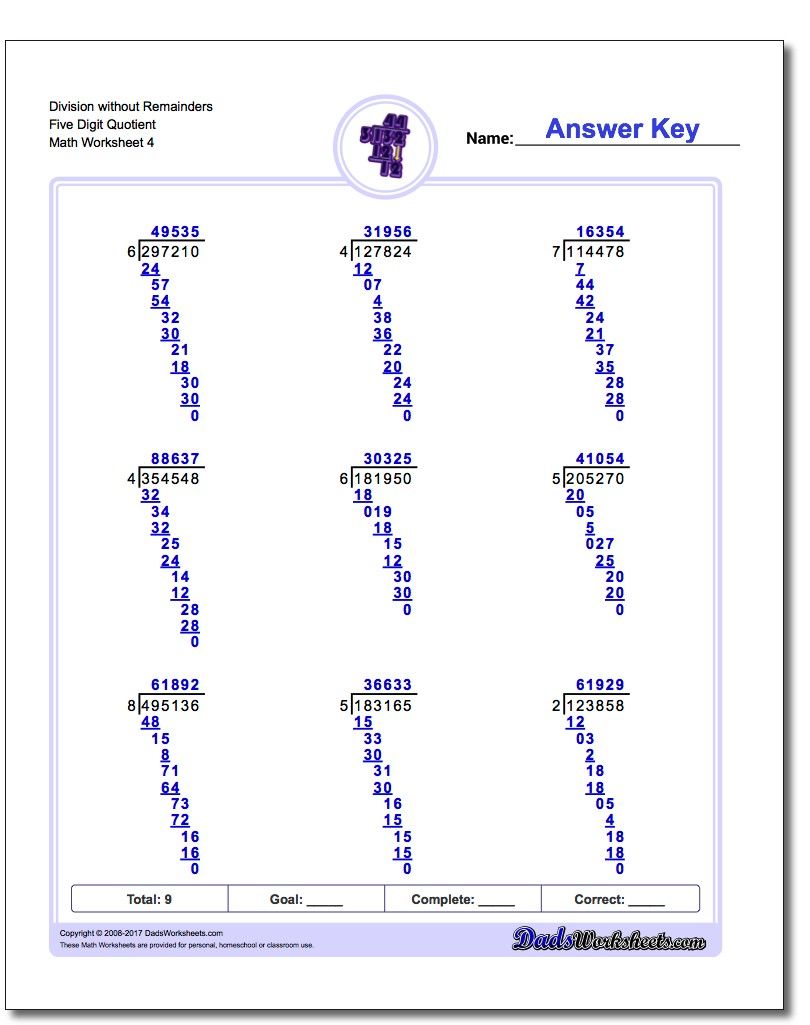Mastering Worksheet Name VBA in Excel
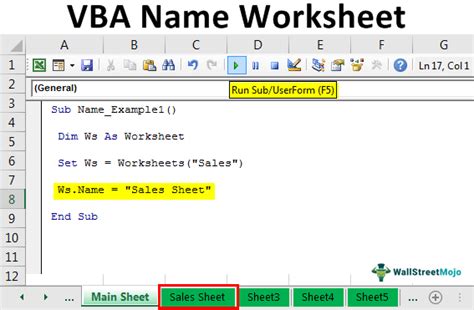
Mastering Worksheet Name VBA in Excel
Worksheets are the backbone of any Excel workbook, and being able to manipulate them using VBA can greatly enhance your productivity and workflow. One of the most fundamental aspects of working with worksheets in VBA is understanding how to reference and manipulate their names. In this article, we will delve into the world of worksheet name VBA in Excel, exploring the various methods for referencing, changing, and handling worksheet names.
Referencing Worksheets by Name
There are several ways to reference worksheets in VBA, but the most common method is by using the worksheet’s name. You can reference a worksheet by its name using the following syntax:
Worksheets("WorksheetName")
For example, if you have a worksheet named “SalesData”, you can reference it in VBA like this:
Worksheets("SalesData").Range("A1").Value = "Hello World"
This code will enter the text “Hello World” into cell A1 of the “SalesData” worksheet.
Referencing Worksheets by Index
Another way to reference worksheets is by their index number. The index number refers to the worksheet’s position in the workbook, starting from 1. You can reference a worksheet by its index number using the following syntax:
Worksheets(1)
For example, if you have three worksheets in your workbook, you can reference the first worksheet like this:
Worksheets(1).Range("A1").Value = "Hello World"
This code will enter the text “Hello World” into cell A1 of the first worksheet in the workbook.
Changing Worksheet Names
You can change the name of a worksheet using VBA by assigning a new name to the worksheet’s Name property. Here’s an example:
Worksheets("OldName").Name = "NewName"
This code will change the name of the worksheet “OldName” to “NewName”.
Handling Worksheet Name Conflicts
When working with multiple worksheets, it’s possible to encounter conflicts between worksheet names. For example, if you try to rename a worksheet to a name that already exists in the workbook, VBA will throw an error. To handle this situation, you can use the On Error statement to catch the error and handle it accordingly.
On Error Resume Next
Worksheets("OldName").Name = "NewName"
If Err.Number <> 0 Then
MsgBox "Error: Worksheet name already exists."
Err.Clear
End If
This code will attempt to rename the worksheet “OldName” to “NewName”. If an error occurs (i.e., the worksheet name already exists), it will display a message box with an error message.
Worksheet Name Best Practices
When working with worksheet names in VBA, there are several best practices to keep in mind:
- Be descriptive: Use descriptive names for your worksheets to make it easier to identify and reference them in VBA.
- Avoid spaces: Try to avoid using spaces in worksheet names, as they can cause issues when referencing the worksheet in VBA.
- Use underscores: Instead of using spaces, use underscores to separate words in worksheet names.
- Keep it short: Keep worksheet names as short as possible, but still descriptive enough to be useful.
Conclusion
Mastering worksheet name VBA in Excel is an essential skill for any VBA developer. By understanding how to reference, change, and handle worksheet names, you can write more efficient and effective code. Remember to follow best practices when naming worksheets, and don’t be afraid to experiment with different methods for referencing and manipulating worksheet names.
How do I reference a worksheet by name in VBA?
+You can reference a worksheet by name using the following syntax: Worksheets("WorksheetName").
How do I change the name of a worksheet in VBA?
+You can change the name of a worksheet by assigning a new name to the worksheet’s Name property: Worksheets("OldName").Name = "NewName".
What happens if I try to rename a worksheet to a name that already exists in the workbook?
+VBA will throw an error. You can use the On Error statement to catch the error and handle it accordingly.
Related Terms:
- Workbook worksheet vba
- VBA macro list sheet names
- Excel worksheet name
- Get thisworkbook name VBA
- VBA select sheet by name