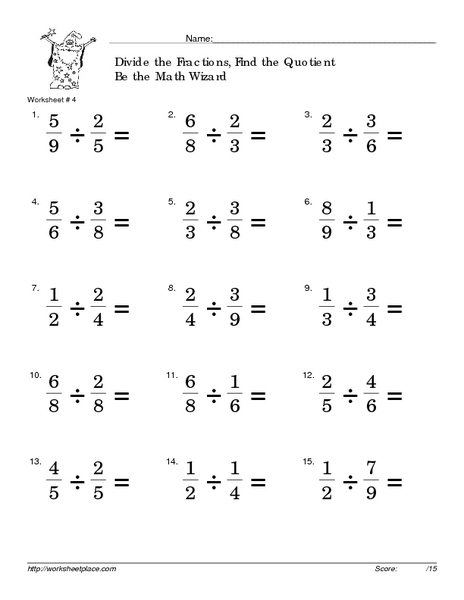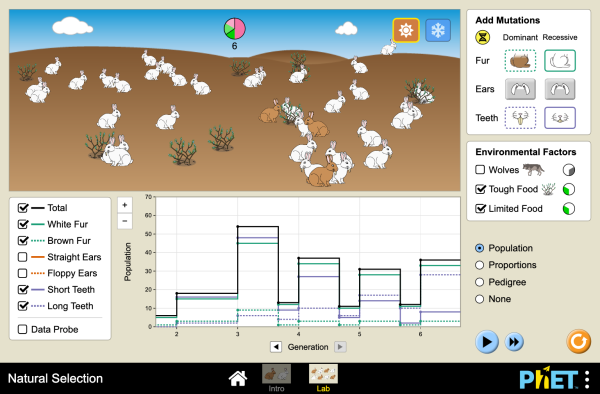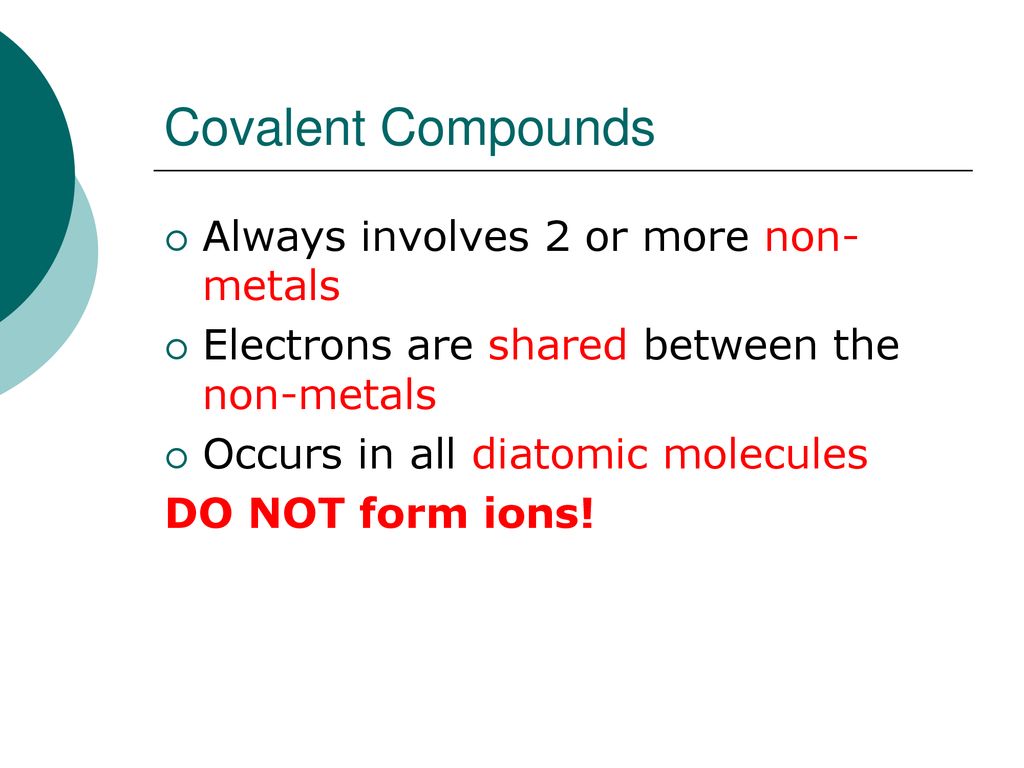5 Ways to Activate Worksheet in VBA
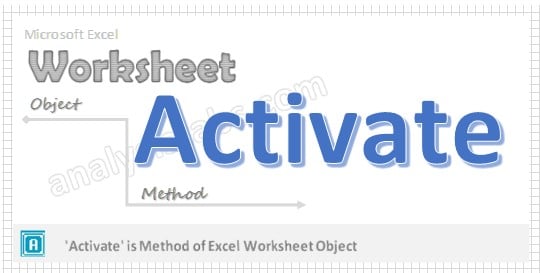
Activating Worksheets in VBA: A Comprehensive Guide
Working with multiple worksheets in Excel VBA can be a daunting task, especially when it comes to activating the right worksheet at the right time. Activating a worksheet is a crucial step in many VBA scripts, as it allows you to perform actions on a specific worksheet. In this article, we will explore five ways to activate a worksheet in VBA, along with examples and notes to help you understand the process better.
Method 1: Using the Activate Method
The most common way to activate a worksheet in VBA is by using the Activate method. This method is applied to the Worksheet object, and it makes the specified worksheet active.
Worksheets("Sheet1").Activate
This code will activate the worksheet named “Sheet1”. Make sure to replace “Sheet1” with the actual name of the worksheet you want to activate.
💡 Note: The `Activate` method will throw an error if the worksheet is not found. To avoid this, you can use the `On Error Resume Next` statement to handle errors.
Method 2: Using the Select Method
Another way to activate a worksheet is by using the Select method. This method is similar to the Activate method, but it also selects the worksheet.
Worksheets("Sheet1").Select
This code will select and activate the worksheet named “Sheet1”.
👀 Note: The `Select` method is not recommended, as it can cause issues with screen updating and performance. The `Activate` method is generally preferred.
Method 3: Using the Range Object
You can also activate a worksheet by using the Range object. This method is useful when you need to perform actions on a specific range of cells.
Dim ws As Worksheet
Set ws = ThisWorkbook.Worksheets("Sheet1")
ws.Range("A1").Select
This code will activate the worksheet named “Sheet1” and select cell A1.
Method 4: Using the Workbook Object
If you need to activate a worksheet in a different workbook, you can use the Workbook object.
Dim wb As Workbook
Set wb = Workbooks.Open("C:\Path\To\Workbook.xlsx")
wb.Worksheets("Sheet1").Activate
This code will open a workbook and activate the worksheet named “Sheet1”.
📝 Note: Make sure to replace the file path with the actual path to the workbook you want to open.
Method 5: Using the ActiveWorkbook Object
Finally, you can activate a worksheet using the ActiveWorkbook object. This method is useful when you need to perform actions on the active workbook.
ActiveWorkbook.Worksheets("Sheet1").Activate
This code will activate the worksheet named “Sheet1” in the active workbook.
📊 Note: The `ActiveWorkbook` object refers to the workbook that is currently active. If no workbook is active, this method will throw an error.
By following these five methods, you can activate worksheets in VBA with ease. Remember to use the Activate method whenever possible, and avoid using the Select method unless necessary. With practice, you’ll become proficient in activating worksheets in no time!
What is the difference between the Activate and Select methods?
+
The Activate method makes the specified worksheet active, while the Select method selects the worksheet. The Select method is not recommended, as it can cause issues with screen updating and performance.
Can I activate a worksheet in a different workbook?
+Yes, you can activate a worksheet in a different workbook using the Workbook object. Simply open the workbook using the Workbooks.Open method, and then activate the worksheet using the Activate method.
What is the ActiveWorkbook object?
+
The ActiveWorkbook object refers to the workbook that is currently active. If no workbook is active, this method will throw an error.
Related Terms:
- Activate VBA Excel
- Workbook worksheet activate vba
- Workbooks activate VBA
- Select workbook and sheet VBA
- Range activate vba
- Worksheet function VBA