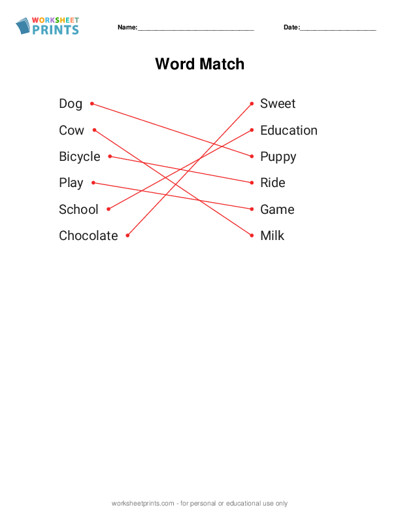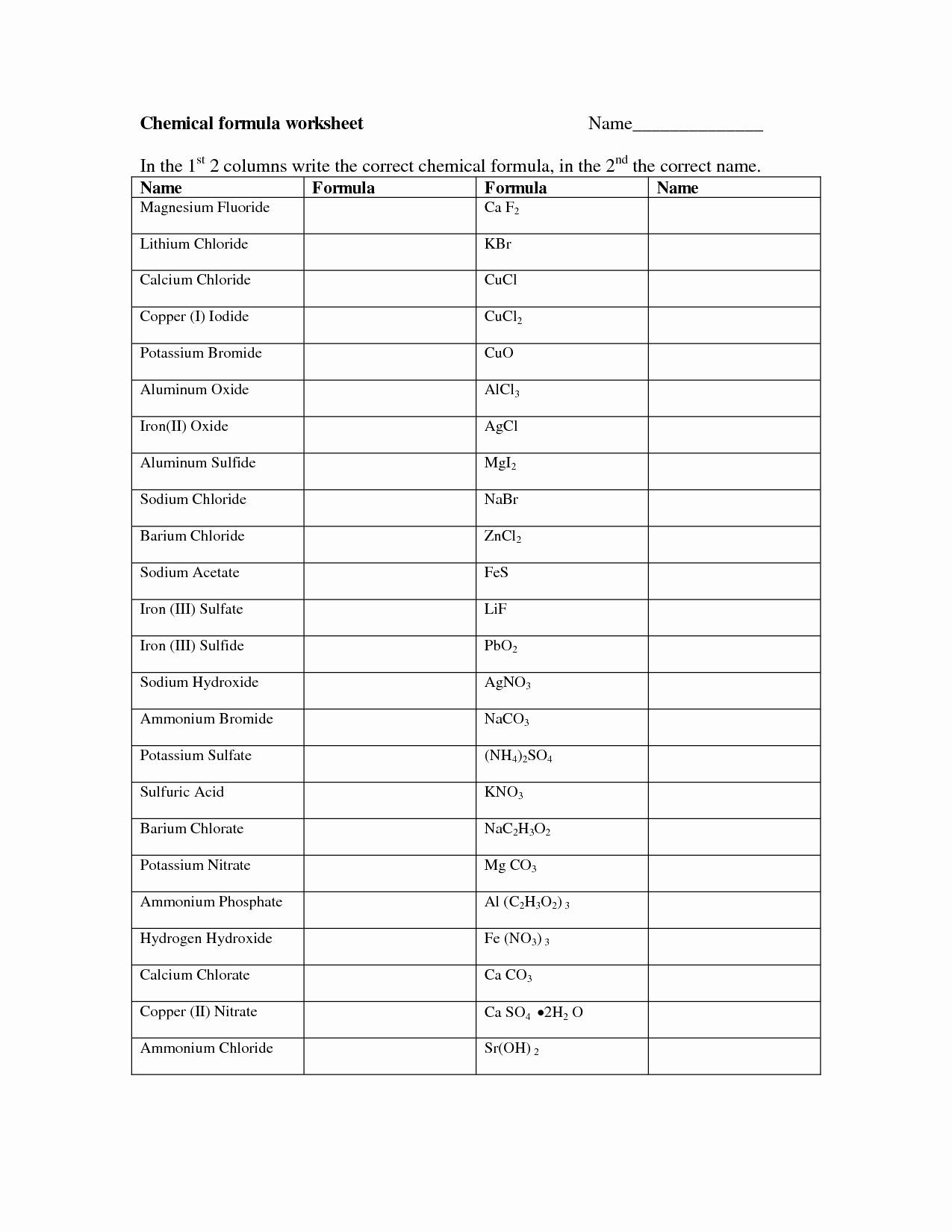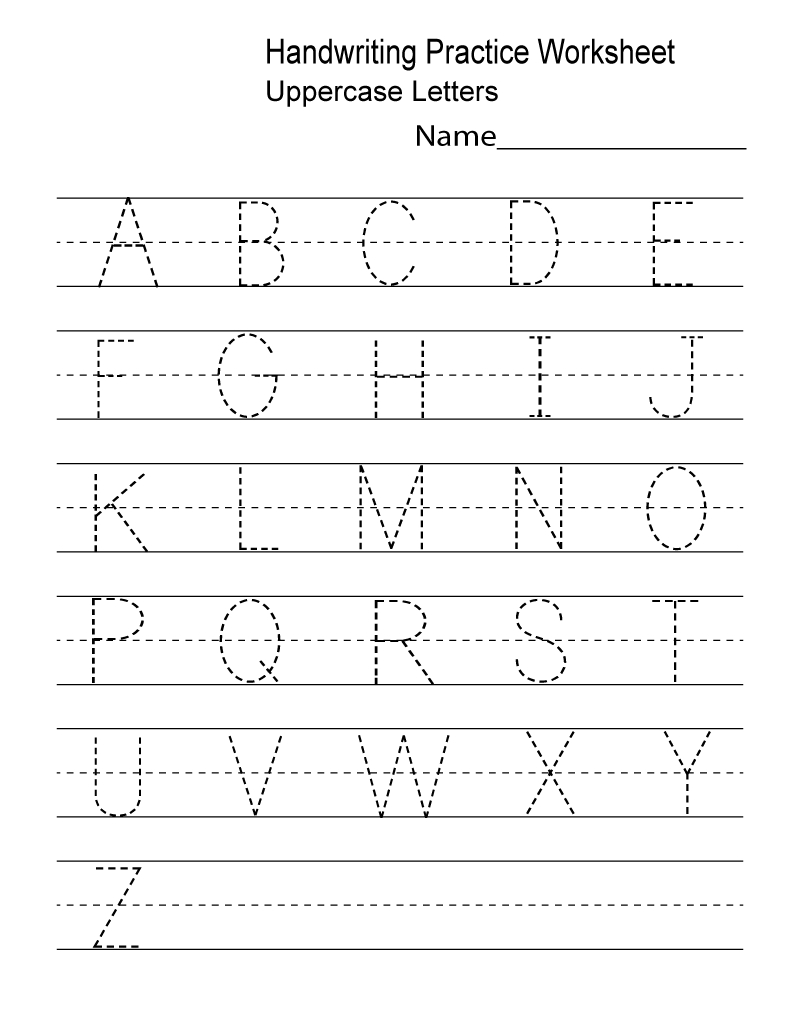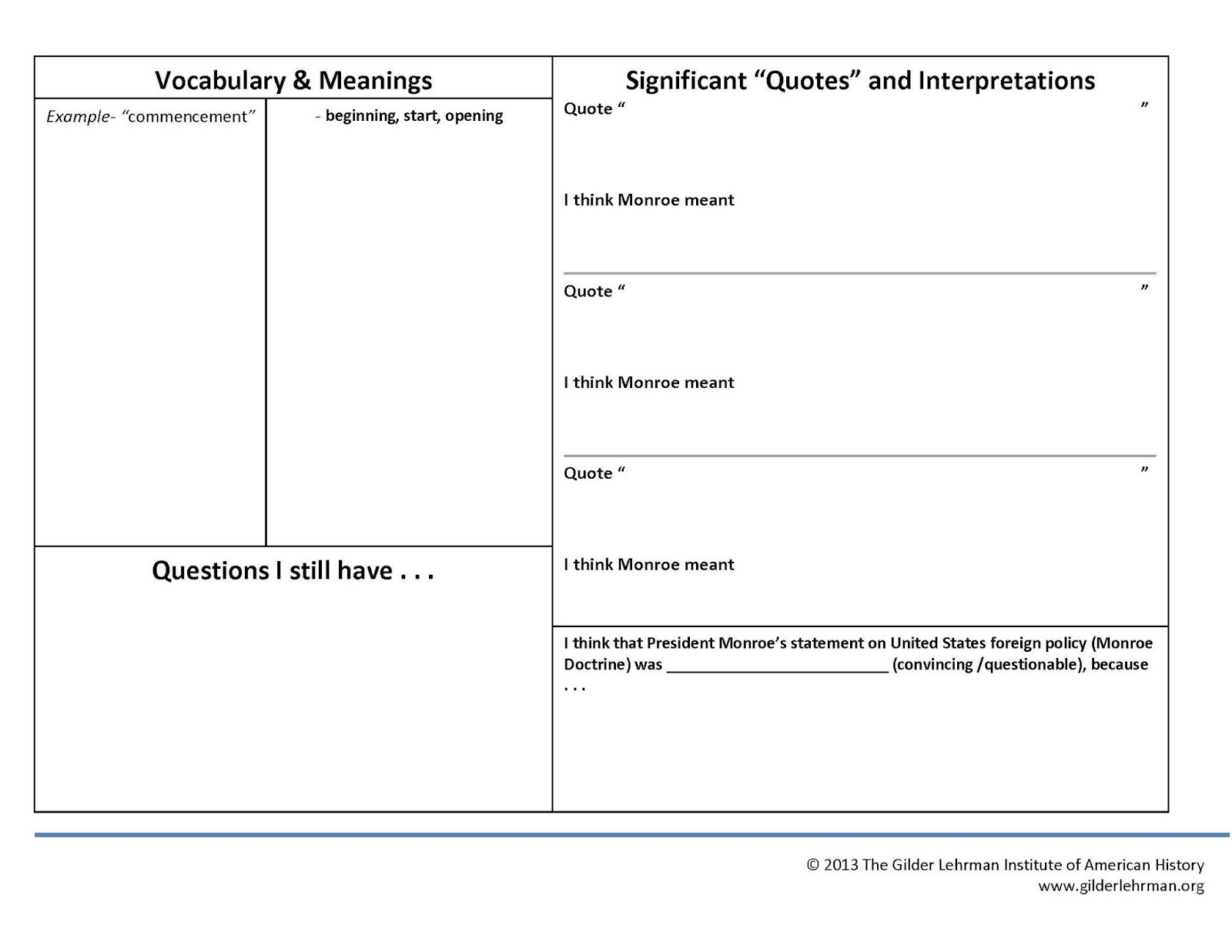Reference Cell From Alpha Worksheet
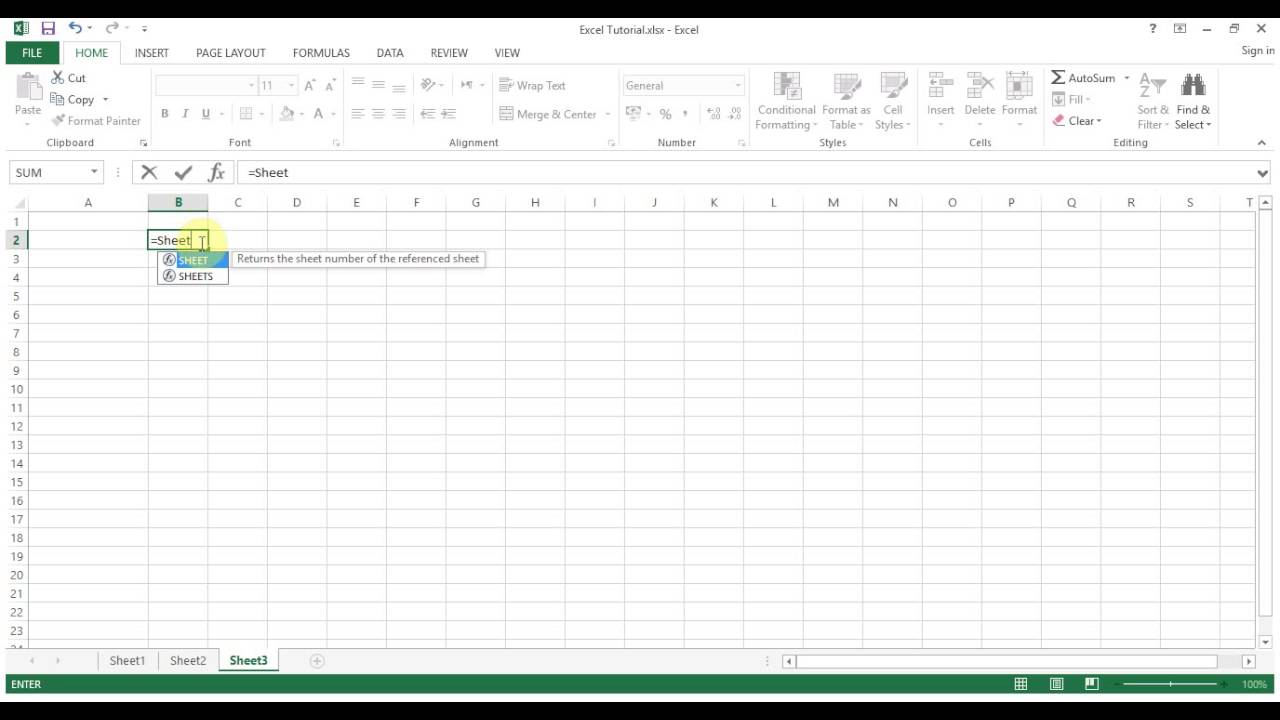
Understanding How to Reference a Cell from Another Worksheet in Excel
When working with multiple worksheets in Microsoft Excel, it’s often necessary to reference a cell from another worksheet. This can be useful for calculations, data analysis, and more. In this guide, we’ll explore how to reference a cell from another worksheet, also known as an external reference.
Basic External Reference Syntax
To reference a cell from another worksheet, you’ll use the following syntax:
SheetName!CellAddress
Where:
SheetNameis the name of the worksheet containing the cell you want to reference.CellAddressis the address of the cell you want to reference (e.g., A1, B2, etc.).
For example, to reference cell A1 from a worksheet named “Alpha”, you would use:
Alpha!A1
Relative and Absolute References
When referencing a cell from another worksheet, you can use either relative or absolute references.
- Relative References: These references change when you copy and paste the formula to a new location. For example, if you copy the formula
=Alpha!A1from cell B2 to cell C2, the formula will change to=Alpha!B1. - Absolute References: These references remain the same when you copy and paste the formula to a new location. For example, if you copy the formula
=Alpha!$A$1from cell B2 to cell C2, the formula will remain=Alpha!$A$1.
To make a reference absolute, add a $ symbol before the column letter and row number (e.g., =Alpha!$A$1).
Using External References in Formulas
You can use external references in formulas just like you would with regular cell references. For example:
=Alpha!A1+B2
This formula adds the value in cell A1 from the “Alpha” worksheet to the value in cell B2 on the current worksheet.
📝 Note: When using external references, make sure to include the worksheet name and exclamation mark (`!`) to avoid confusion with cell references on the current worksheet.
Multiple Worksheet References
If you need to reference cells from multiple worksheets, you can use multiple external references in a single formula. For example:
=Alpha!A1+Bravo!B2+Charlie!C3
This formula adds the values in cells A1, B2, and C3 from the “Alpha”, “Bravo”, and “Charlie” worksheets, respectively.
Best Practices for Using External References
Here are some best practices to keep in mind when using external references:
- Use absolute references when possible to avoid confusion and ensure accuracy.
- Use meaningful worksheet names to make it easier to understand your formulas.
- Avoid using external references excessively, as they can make your formulas more complex and harder to maintain.
By following these guidelines and examples, you’ll be able to reference cells from other worksheets with confidence.
What is the syntax for referencing a cell from another worksheet?
+The syntax for referencing a cell from another worksheet is `SheetName!CellAddress`, where `SheetName` is the name of the worksheet and `CellAddress` is the address of the cell.
How do I make an external reference absolute?
+To make an external reference absolute, add a `$` symbol before the column letter and row number (e.g., `=Alpha!$A$1`).
Can I use external references in formulas?
+Yes, you can use external references in formulas just like regular cell references.
The ability to reference cells from other worksheets is a powerful feature in Excel that can help you build more complex and dynamic spreadsheets. By understanding how to use external references effectively, you’ll be able to create more accurate and efficient formulas.