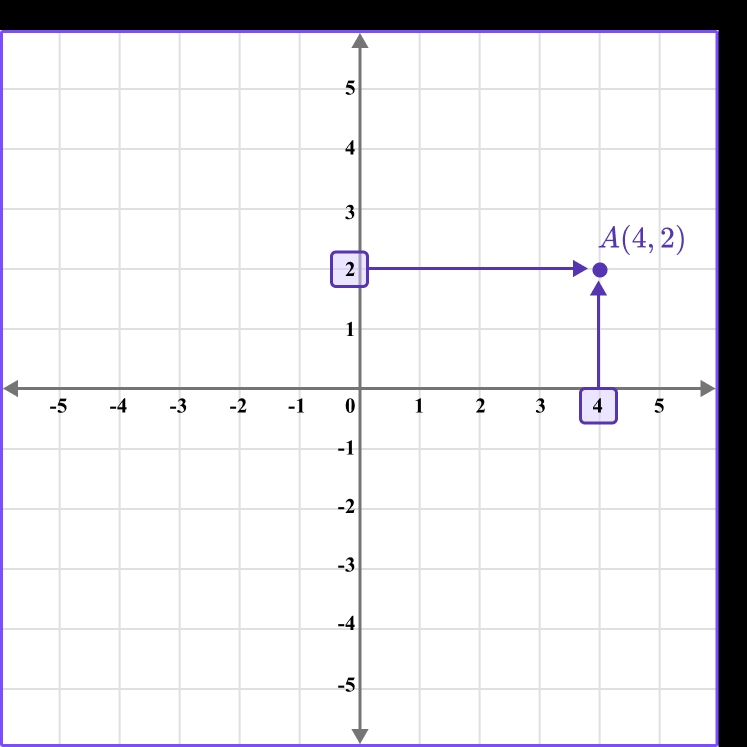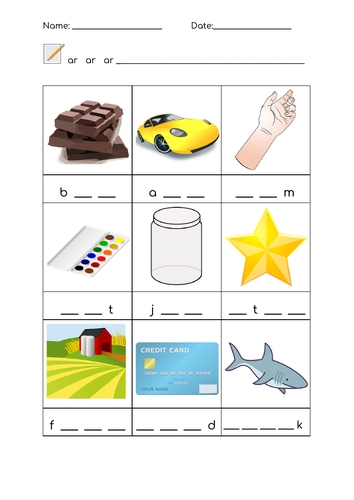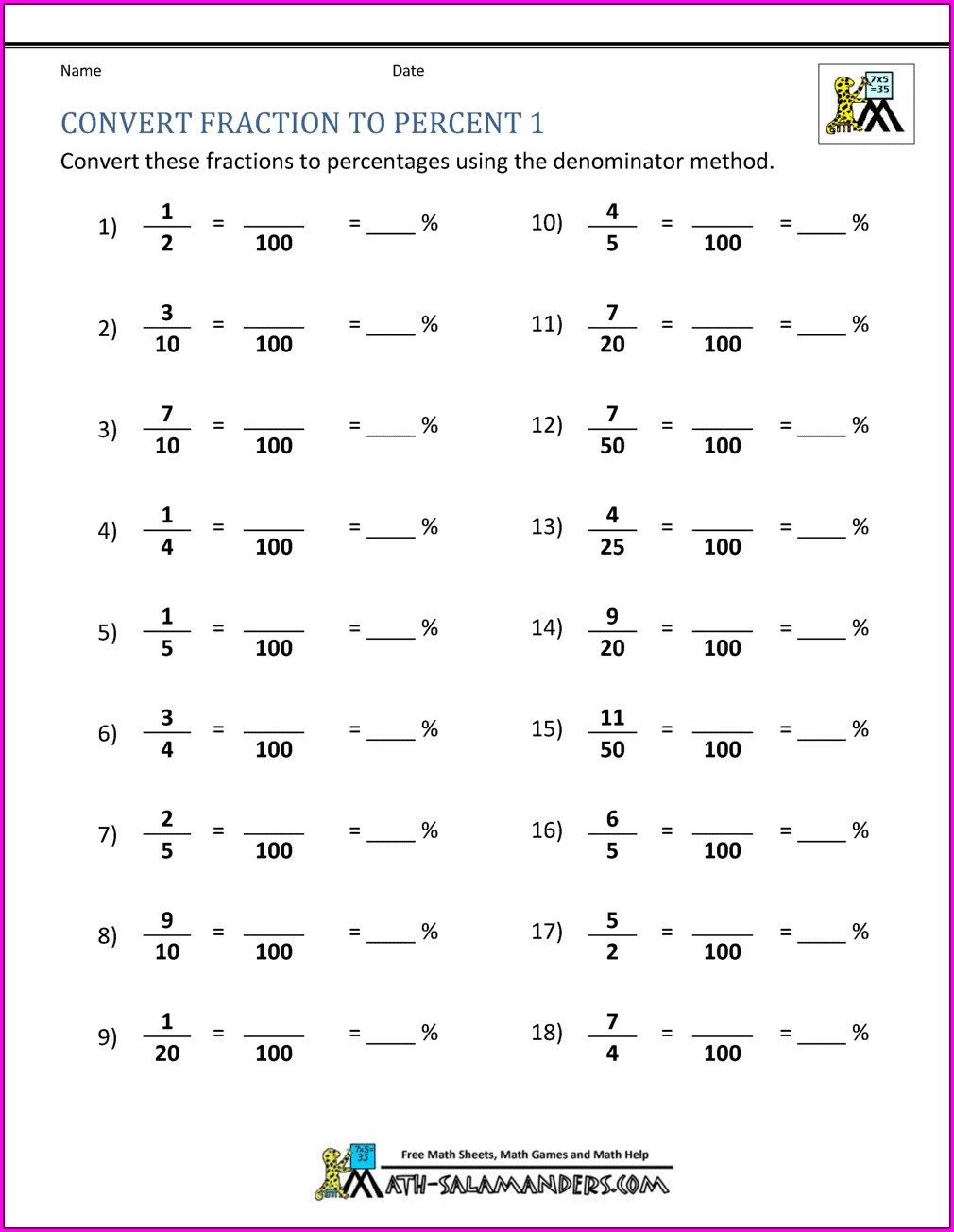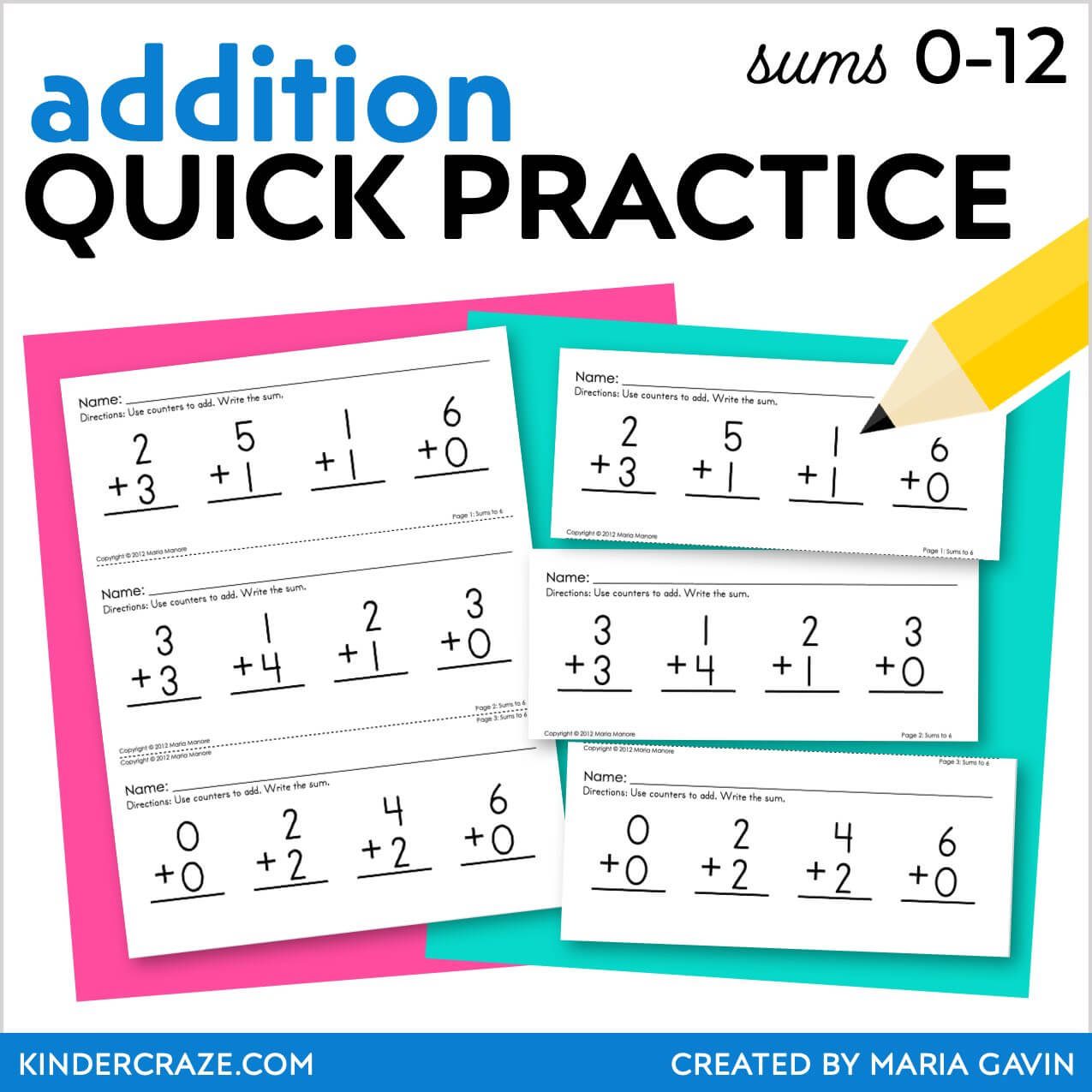5 Ways to Copy Worksheet to Another Workbook in Excel
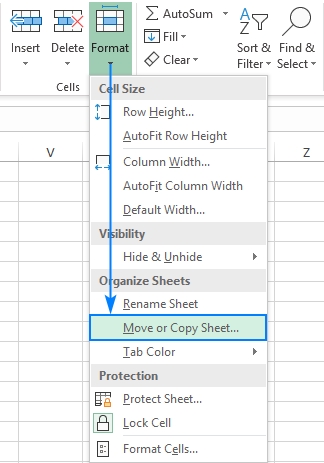
Copying Worksheets to Another Workbook in Excel: A Step-by-Step Guide
When working with multiple workbooks in Excel, you may need to copy a worksheet from one workbook to another. This can be a tedious task, especially if you have to redo the work or format the new worksheet to match the original. Fortunately, Excel provides several ways to copy worksheets to another workbook. In this article, we will explore five methods to achieve this.
Method 1: Using the Move or Copy Sheet Dialog Box
One of the most straightforward ways to copy a worksheet to another workbook is by using the Move or Copy sheet dialog box. Here’s how to do it:
- Open the workbook that contains the worksheet you want to copy.
- Right-click on the worksheet tab and select Move or Copy.
- In the Move or Copy dialog box, select the workbook you want to copy the worksheet to from the To book dropdown list.
- Choose whether you want to move or copy the worksheet by selecting the Create a copy checkbox.
- Click OK to complete the process.
📝 Note: If the workbook you want to copy the worksheet to is not open, you can select (new book) from the dropdown list and Excel will create a new workbook.
Method 2: Using the Drag-and-Drop Method
Another way to copy a worksheet to another workbook is by using the drag-and-drop method. This method is useful when you have both workbooks open and you can see the worksheet tabs.
- Open the workbook that contains the worksheet you want to copy.
- Open the workbook you want to copy the worksheet to.
- Ensure that the worksheet tabs are visible in both workbooks.
- Click on the worksheet tab you want to copy and drag it to the other workbook.
- Release the mouse button to drop the worksheet into the new workbook.
📝 Note: If you want to create a copy of the worksheet, press the Ctrl key while dragging the worksheet tab.
Method 3: Using VBA Macro
If you need to copy worksheets frequently, you can create a VBA macro to automate the process. Here’s an example code snippet that copies a worksheet to another workbook:
Sub CopyWorksheet()
Dim sourceWorkbook As Workbook
Dim targetWorkbook As Workbook
Dim sourceWorksheet As Worksheet
' Set the source workbook and worksheet
Set sourceWorkbook = Workbooks.Open("SourceWorkbook.xlsx")
Set sourceWorksheet = sourceWorkbook.Worksheets("SourceWorksheet")
' Set the target workbook
Set targetWorkbook = Workbooks.Open("TargetWorkbook.xlsx")
' Copy the worksheet to the target workbook
sourceWorksheet.Copy Before:=targetWorkbook.Worksheets(1)
' Close the source workbook
sourceWorkbook.Close False
End Sub
📝 Note: You need to replace the file names and worksheet names with your actual file and worksheet names.
Method 4: Using the Worksheet.Copy Method
You can also use the Worksheet.Copy method to copy a worksheet to another workbook. Here’s an example code snippet:
Sub CopyWorksheet()
Dim sourceWorksheet As Worksheet
Dim targetWorkbook As Workbook
' Set the source worksheet
Set sourceWorksheet = ThisWorkbook.Worksheets("SourceWorksheet")
' Set the target workbook
Set targetWorkbook = Workbooks.Open("TargetWorkbook.xlsx")
' Copy the worksheet to the target workbook
sourceWorksheet.Copy Before:=targetWorkbook.Worksheets(1)
End Sub
📝 Note: This method requires that the target workbook is open.
Method 5: Using the Excel User Interface
The final method to copy a worksheet to another workbook is by using the Excel user interface. Here’s how to do it:
- Open the workbook that contains the worksheet you want to copy.
- Click on the Home tab in the ribbon.
- Click on the Format button in the Cells group.
- Select Move or Copy Sheet from the dropdown menu.
- In the Move or Copy dialog box, select the workbook you want to copy the worksheet to from the To book dropdown list.
- Choose whether you want to move or copy the worksheet by selecting the Create a copy checkbox.
- Click OK to complete the process.
By following these methods, you can easily copy worksheets to another workbook in Excel.
Ultimately, the choice of method depends on your personal preference and the specific requirements of your task.
Can I copy multiple worksheets at once?
+Yes, you can copy multiple worksheets at once by selecting multiple worksheets before using any of the methods described above.
Will the copied worksheet retain its original formatting?
+Yes, the copied worksheet will retain its original formatting, including formulas, formatting, and conditional formatting.
Can I copy a worksheet to a new workbook?
+Yes, you can copy a worksheet to a new workbook by selecting (new book) from the To book dropdown list in the Move or Copy dialog box.
Related Terms:
- Move or Copy di Excel
- VBA copy to another workbook
- Excel workbook