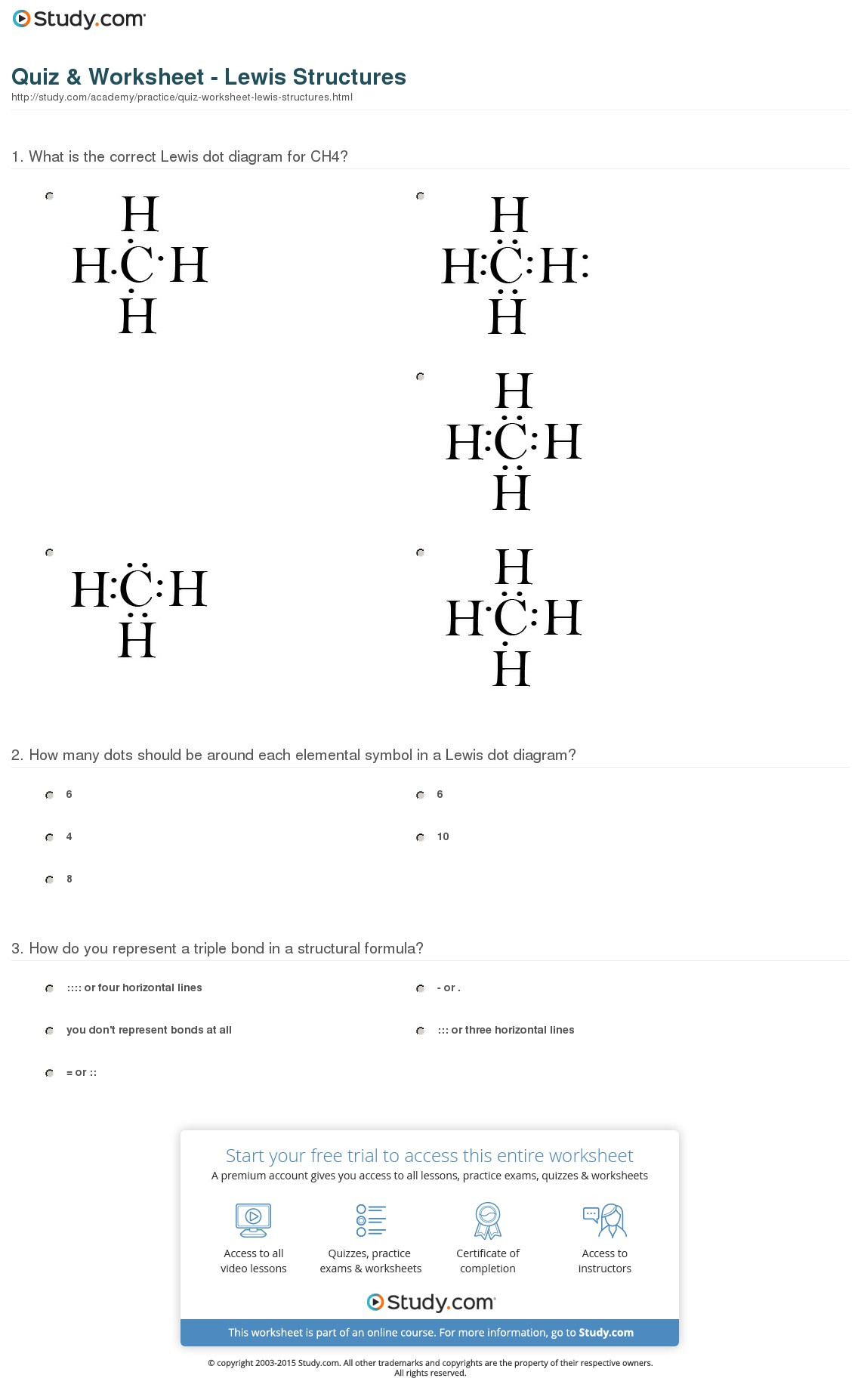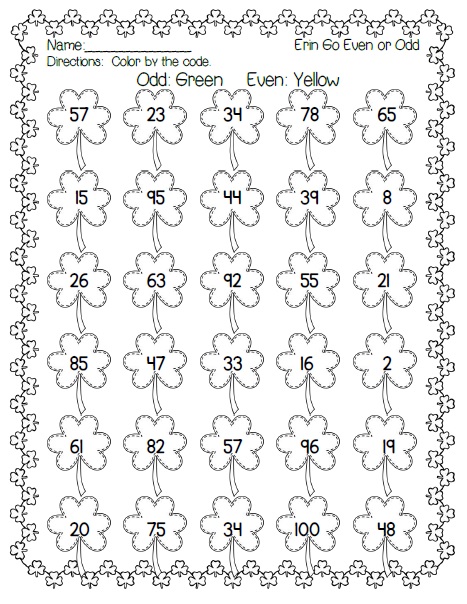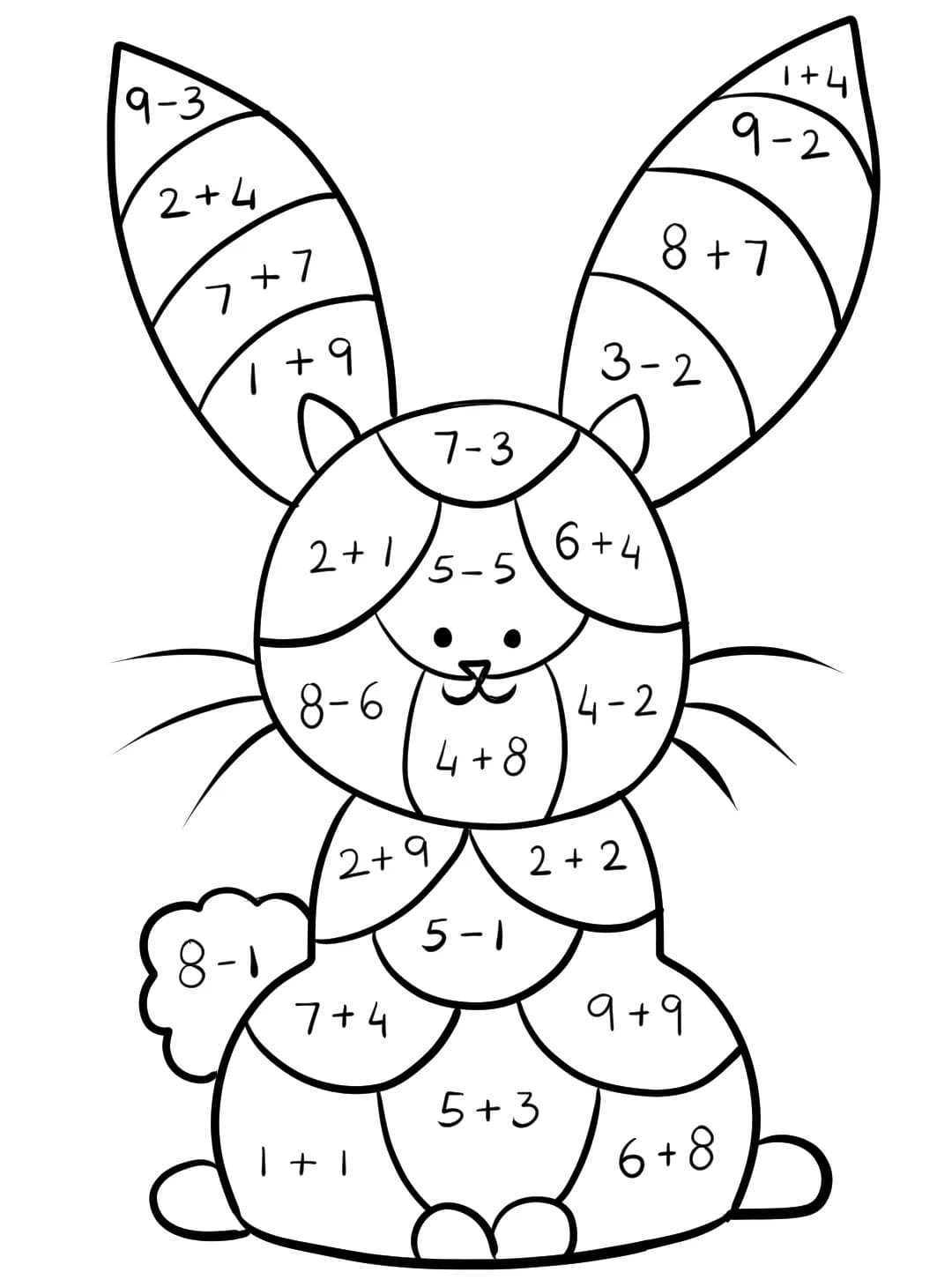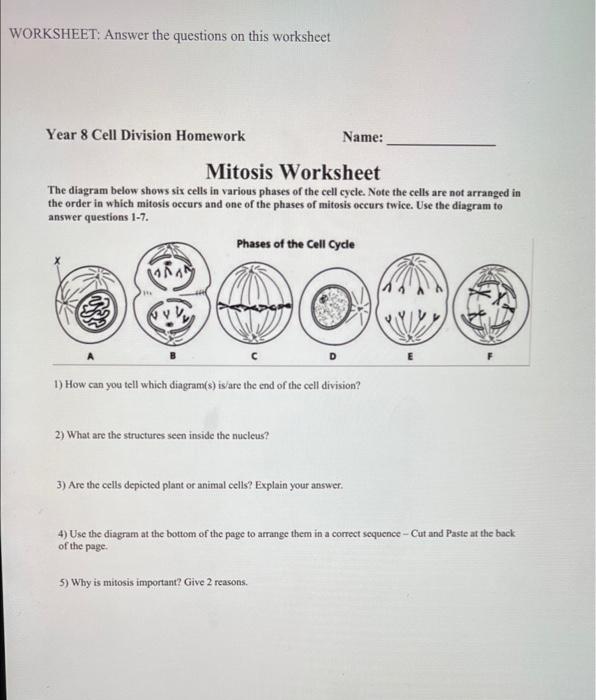Reference Cell A1 from Another Worksheet in Excel
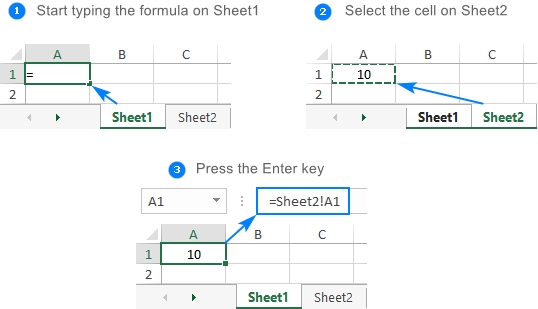
When working in Microsoft Excel, referencing cells from one worksheet to another is a common requirement. This can be necessary for a variety of tasks, such as creating reports that consolidate data from multiple worksheets or linking calculations across different worksheets. In this article, we will discuss how to reference a cell from another worksheet in Excel, including direct references and named references.
Directly Referencing a Cell from Another Worksheet
To directly reference a cell from another worksheet in your formula, you need to specify both the name of the worksheet and the cell address. The syntax for this is as follows:
WorksheetName!CellAddress
For example, if you want to reference cell A1 from a worksheet named “Sales”, you would use the following syntax:
Sales!A1
If your worksheet name contains spaces, you need to enclose the worksheet name in single quotes:
'Sales Report'!A1
Referencing a Cell Using Named References
Another way to reference cells from another worksheet is by using named references. Named references (or named ranges) make your formulas easier to read and understand. You can define a named range in the “Formulas” tab under “Defined Names” and then use that name in your formulas across worksheets.
To create a named range:
- Select the cell or range of cells you want to name.
- Go to the “Formulas” tab.
- Click on “Define Name” in the “Defined Names” group.
- In the “New Name” dialog box, enter a name for your range and click “OK”.
Once you have defined a named range, you can use it in formulas across different worksheets without needing to specify the worksheet name, provided the named range is defined for the workbook scope.
For example, if you defined a named range “TotalSales” referring to cell A1 in the “Sales” worksheet, you can simply use:
=TotalSales
in any worksheet to reference the value in cell A1 of the “Sales” worksheet.
Dynamic References with INDIRECT Function
Sometimes, you might need to create dynamic references that can change based on the input or selection made by the user. The INDIRECT function in Excel allows you to create dynamic references that can refer to different worksheets or cells based on a text string that is created dynamically.
The syntax for the INDIRECT function is:
INDIRECT(ref_text, [a1])
Where ref_text is a text string that is used as a reference and [a1] is an optional argument that specifies whether the reference is in A1 or R1C1 style. If omitted, it defaults to A1 style.
For example, to dynamically reference cell A1 in a worksheet based on a value in cell B1, you could use the following formula:
=INDIRECT(B1&"!A1")
Assuming cell B1 contains the name of the worksheet you want to reference.
📝 Note: Be cautious when using the INDIRECT function because it can lead to more complex and harder-to-maintain spreadsheets. It's best used when there's no other straightforward way to achieve the desired functionality.
Best Practices for Referencing Cells Across Worksheets
- Use Meaningful Names: When creating named ranges, use names that are descriptive and easy to understand. This improves the readability of your formulas.
- Scope Definitions: Pay attention to the scope of your named ranges. Workbook scope allows the named range to be used across worksheets, while worksheet scope limits it to the specific worksheet where it was defined.
- Avoid Overusing INDIRECT: While the INDIRECT function offers great flexibility, it can make your spreadsheets harder to understand and maintain. Use it judiciously and only when necessary.
By following these guidelines and best practices, you can effectively reference cells from another worksheet in Excel, making your spreadsheets more dynamic and easier to manage.
In summary, referencing cells from another worksheet in Excel can be done directly by specifying the worksheet name and cell address, or by using named references for a more readable and maintainable approach. The INDIRECT function provides an additional layer of flexibility for dynamic references but should be used with caution due to its potential to complicate spreadsheet logic.
How do I reference a cell from another worksheet in Excel?
+
To reference a cell from another worksheet, you can use the direct reference method by specifying the worksheet name followed by an exclamation mark and then the cell address. For example, ‘Sales!A1’ references cell A1 in the “Sales” worksheet.
What is the INDIRECT function used for in Excel?
+
The INDIRECT function in Excel is used to create dynamic references that can change based on the input or selection made by the user. It allows you to create references that are not fixed to specific cells or ranges.
Why should I use named references in Excel formulas?
+
Named references make your formulas easier to read and understand. They also provide flexibility and are less prone to errors caused by changes in cell addresses or worksheet names.