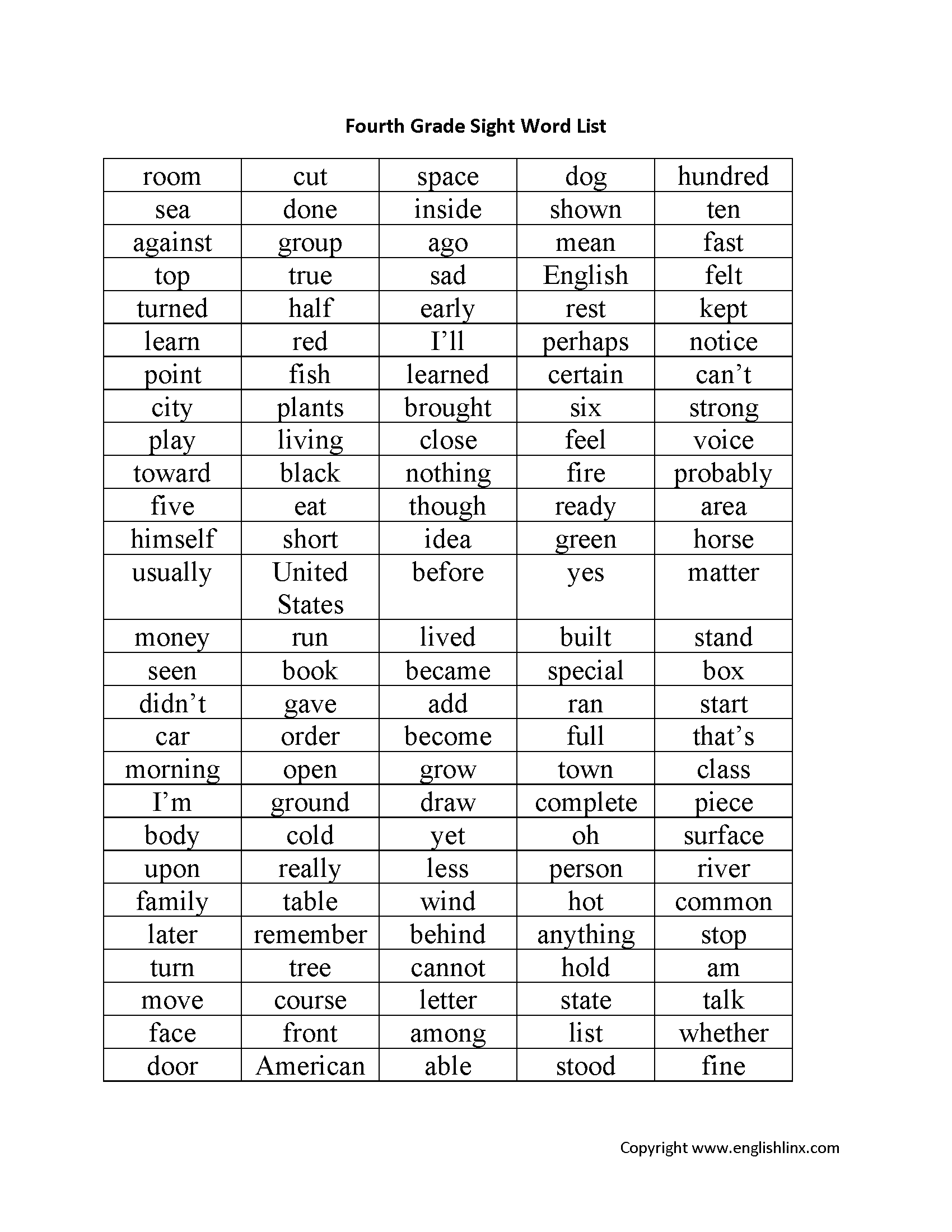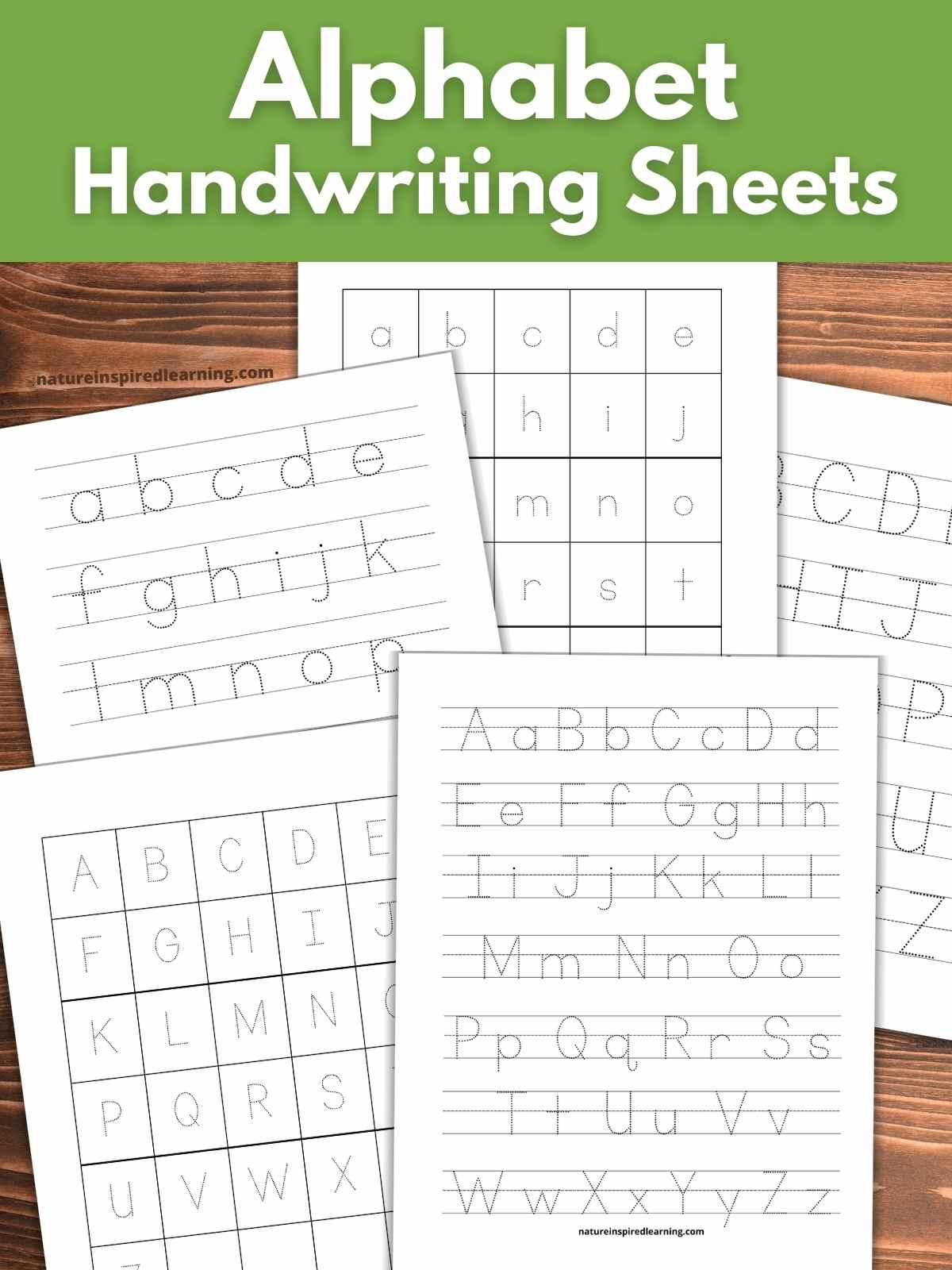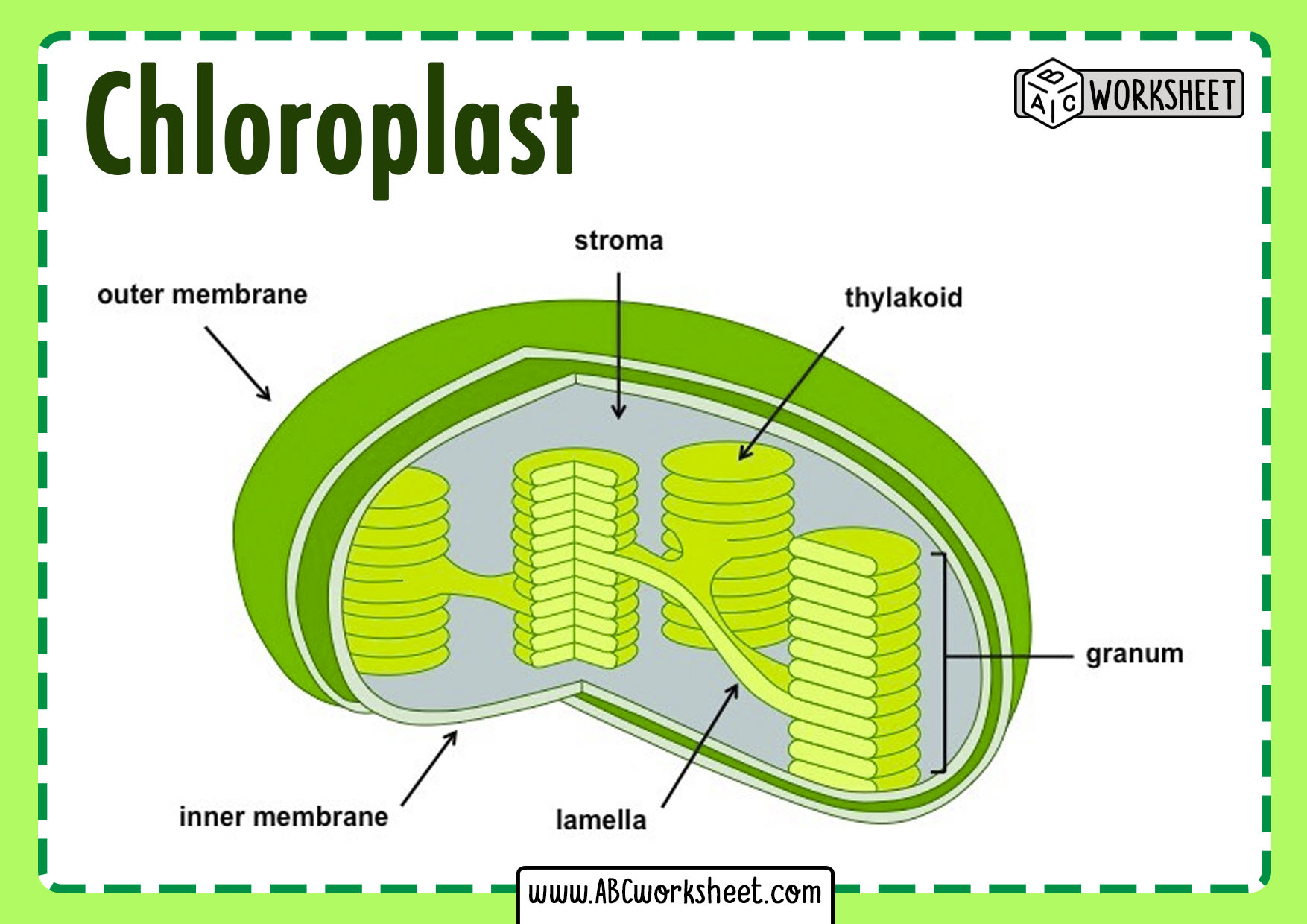7 Essential Computer Basics to Get You Started
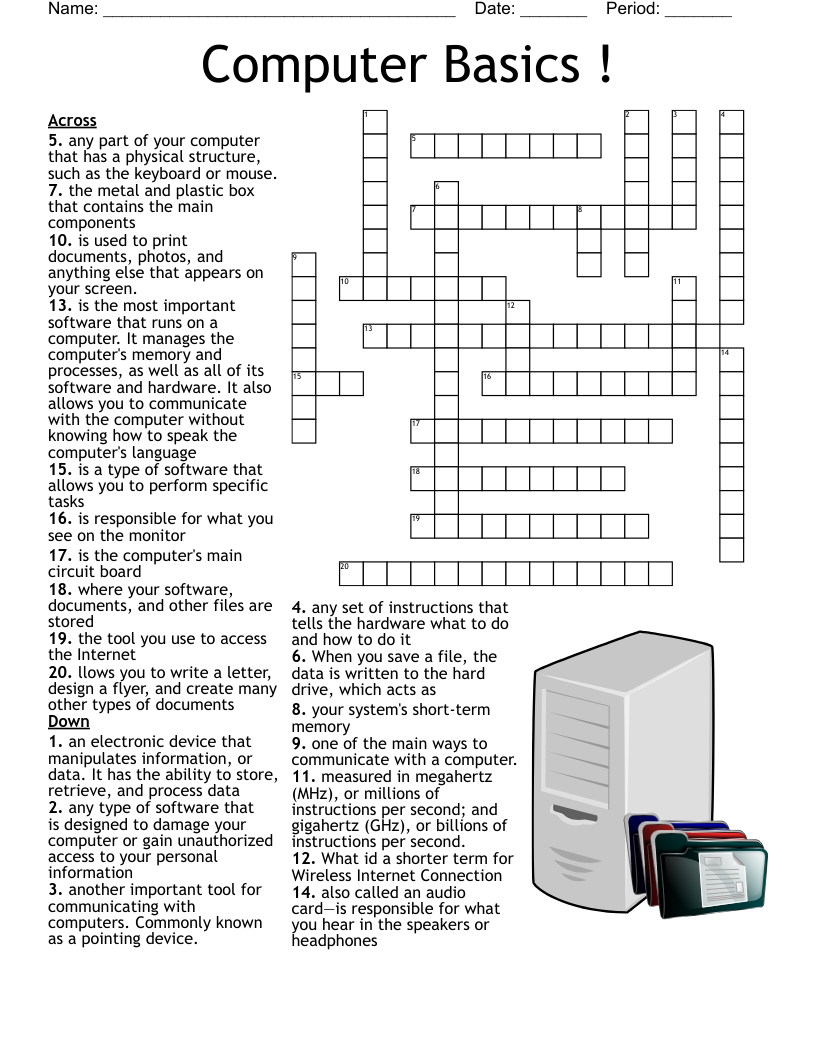
Getting Familiar with Your Computer
Welcome to the world of computing! In today’s digital age, having a basic understanding of computers is essential for everyday life. Whether you’re a complete beginner or just looking to refresh your knowledge, this article will cover the 7 essential computer basics to get you started.
1. Understanding Computer Hardware
Before we dive into the basics, it’s essential to understand the different components that make up a computer. Here are the primary hardware components:
- Central Processing Unit (CPU): The brain of the computer, responsible for executing instructions.
- Memory (RAM): Temporary storage for data and applications.
- Storage Drive: A permanent storage device for your files, programs, and operating system.
- Power Supply: Converts Alternating Current (AC) power to Direct Current (DC) power for the computer’s components.
- Monitor: The display device that shows the computer’s output.
- Keyboard and Mouse: Input devices for typing and navigation.
2. Choosing an Operating System
An operating system (OS) is the software that manages the computer’s hardware and provides a platform for running applications. The most popular operating systems are:
- Windows: Developed by Microsoft, widely used for gaming and business applications.
- macOS: Exclusive to Apple devices, known for its user-friendly interface and security features.
- Linux: An open-source OS, popular among developers and power users.
📝 Note: When choosing an operating system, consider your specific needs and preferences.
3. Basic Computer Safety and Security
Protecting your computer from malware and unauthorized access is crucial. Here are some essential safety and security tips:
- Use strong passwords: A combination of uppercase and lowercase letters, numbers, and special characters.
- Keep your OS and software up-to-date: Regular updates patch security vulnerabilities and fix bugs.
- Install anti-virus software: Protects your computer from malware and viruses.
- Use a firewall: Blocks unauthorized access to your computer.
4. Understanding Files and Folders
Files and folders are the building blocks of your computer’s storage system. Here’s a brief overview:
- Files: Individual documents, images, or programs stored on your computer.
- Folders: Containers that hold files and other folders, helping you organize your data.
- File Types: Different file extensions (e.g.,.docx,.jpg,.exe) indicate the file’s format and purpose.
5. Basic Computer Networking
Computer networking allows you to connect your device to the internet, share files, and communicate with others. Here are the basics:
- Wi-Fi: A wireless networking technology that connects your computer to the internet.
- Ethernet: A wired networking technology that connects your computer to a router or modem.
- Internet Protocol (IP) Address: A unique address assigned to your computer, allowing it to communicate with other devices online.
6. Using Basic Computer Software
Familiarize yourself with essential software applications:
- Web Browser: A program that allows you to access and navigate the internet (e.g., Google Chrome, Mozilla Firefox).
- Office Software: Applications for creating documents, spreadsheets, and presentations (e.g., Microsoft Office, Google Docs).
- Media Players: Programs that play audio and video files (e.g., Windows Media Player, VLC Media Player).
7. Basic Computer Maintenance
Regular maintenance ensures your computer runs smoothly and efficiently. Here are some essential tasks:
- Disk Cleanup: Remove temporary files, system files, and other items you don’t need.
- Disk Defragmentation: Reorganize files on your hard drive to improve performance.
- Update Drivers: Keep your hardware drivers up-to-date to ensure compatibility and functionality.
By mastering these 7 essential computer basics, you’ll be well on your way to becoming a confident computer user. Remember to practice regularly and explore more advanced topics to further enhance your skills.
What is the difference between a laptop and a desktop computer?
+A laptop is a portable computer designed for mobility, while a desktop computer is a stationary device designed for power and upgradeability.
How do I protect my computer from viruses and malware?
+Install anti-virus software, keep your OS and software up-to-date, use strong passwords, and avoid suspicious downloads and emails.
What is the purpose of a firewall?
+A firewall blocks unauthorized access to your computer, protecting your data and preventing malicious activity.
Related Terms:
- Computer Basics exercises pdf
- Free computer worksheets pdf
- Parts of a PC
- Computer breakdown
- Inside a computer
- Hardware basics diagram