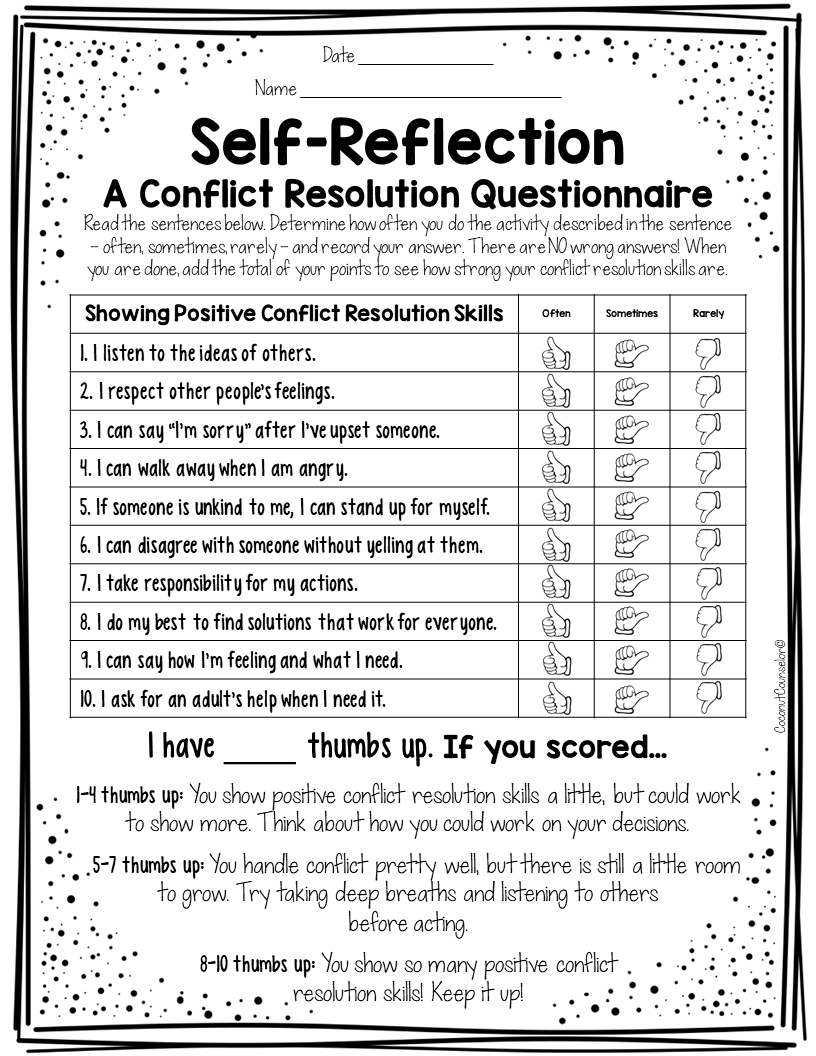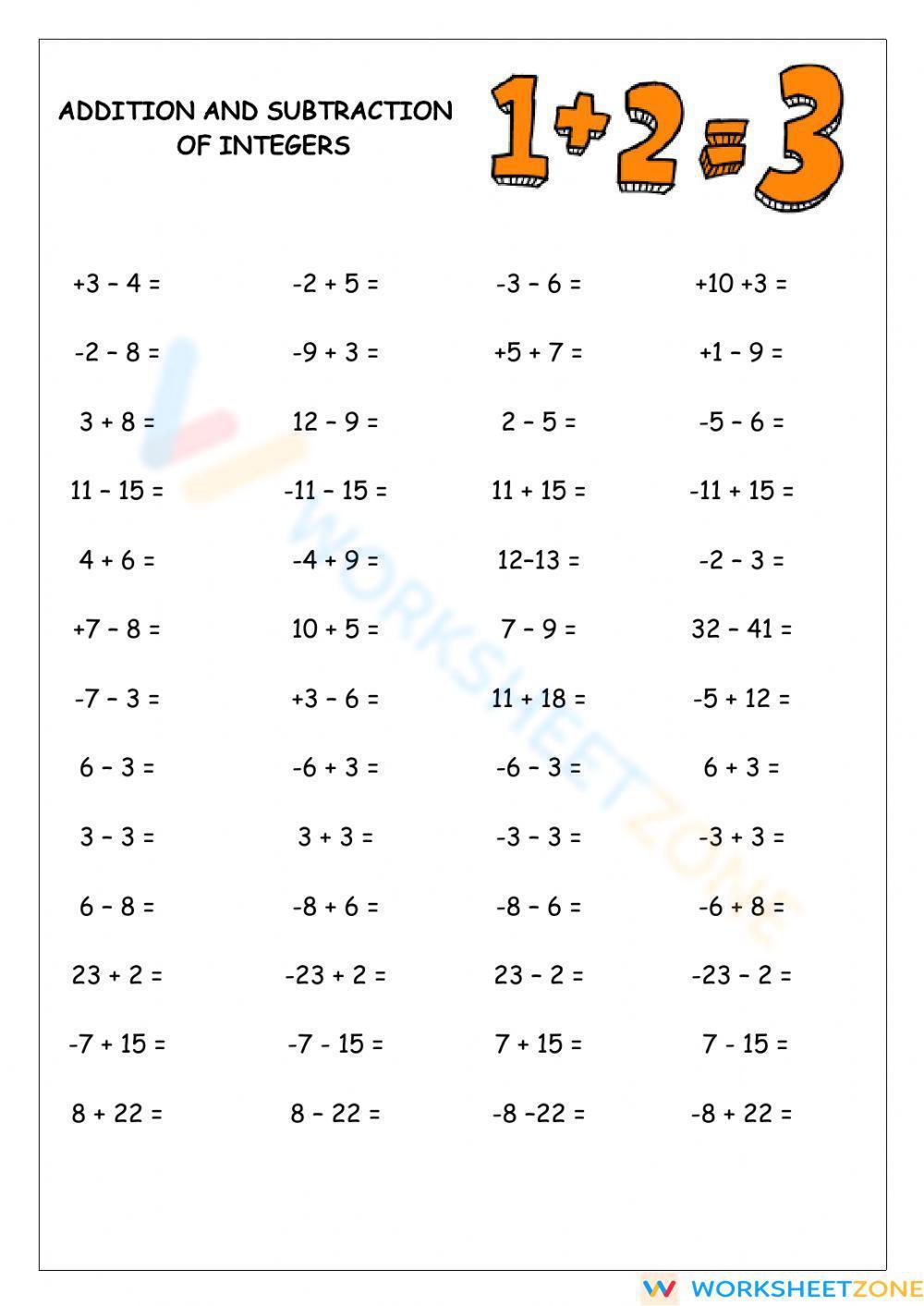Center Excel Worksheet Horizontally with Ease
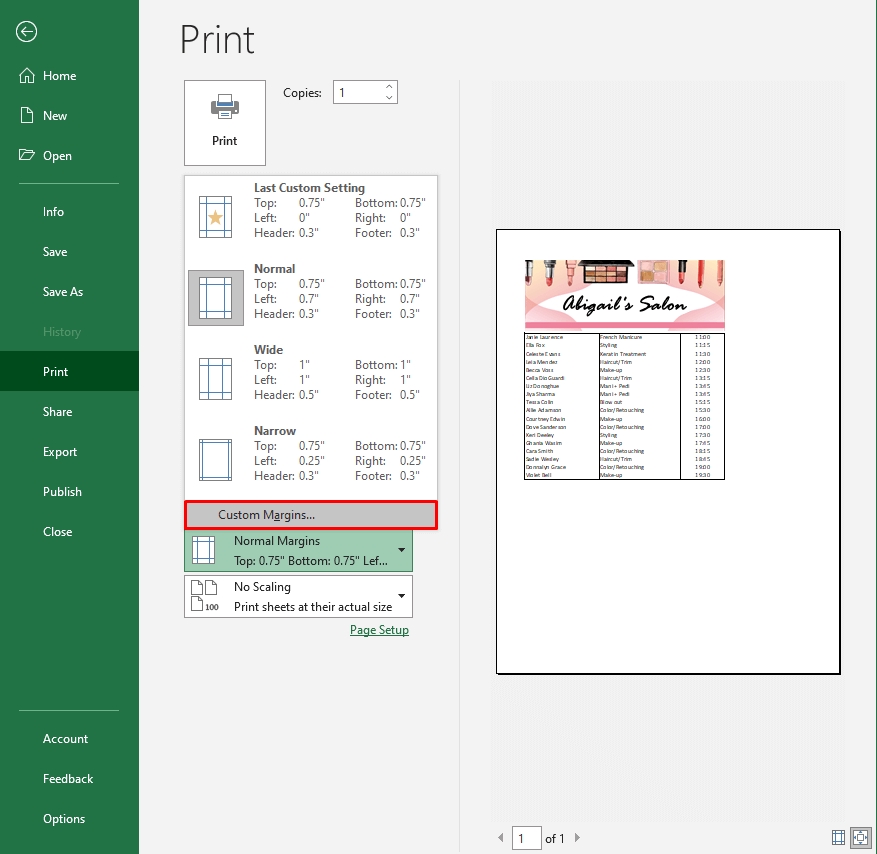
How to Center Excel Worksheet Horizontally with Ease
When working with Excel, it’s essential to ensure that your worksheets are visually appealing and easy to read. One way to achieve this is by centering your Excel worksheet horizontally. In this article, we’ll explore the steps to center an Excel worksheet horizontally with ease.
Why Center Excel Worksheet Horizontally?
Centering an Excel worksheet horizontally can improve its overall appearance and make it more readable. Here are some reasons why you should consider centering your Excel worksheet horizontally:
- Enhanced readability: Centering your worksheet horizontally can make it easier for readers to scan and understand the content.
- Better aesthetics: A centered worksheet can add a touch of professionalism and make your Excel spreadsheet more visually appealing.
- Improved usability: Centering your worksheet horizontally can make it easier for users to navigate and find the information they need.
Steps to Center Excel Worksheet Horizontally
Centering an Excel worksheet horizontally is a straightforward process that can be completed in a few steps. Here’s a step-by-step guide to help you get started:
Method 1: Using the Page Layout Tab
- Open your Excel worksheet and click on the Page Layout tab in the ribbon.
- Click on the Margins button in the Page Setup group.
- In the Margins dialog box, select the Center on page option under the Horizontal section.
- Click OK to apply the changes.
Method 2: Using the Print Preview
- Open your Excel worksheet and click on the File tab in the ribbon.
- Click on Print and then select Print Preview.
- In the Print Preview window, click on the Page Setup button.
- In the Page Setup dialog box, select the Center on page option under the Horizontal section.
- Click OK to apply the changes.
Centering a Specific Range or Table
If you want to center a specific range or table within your Excel worksheet, you can use the following steps:
- Select the range or table you want to center.
- Go to the Home tab in the ribbon.
- Click on the Alignment button in the Alignment group.
- Select Center from the drop-down menu.
- Right-click on the selected range or table and select Format Cells.
- In the Format Cells dialog box, select the Alignment tab.
- Under the Horizontal section, select Center.
💡 Note: You can also use the Center Across Selection option to center the selected range or table across the worksheet.
Common Issues and Troubleshooting
When centering an Excel worksheet horizontally, you may encounter some common issues. Here are some troubleshooting tips to help you resolve them:
- Worksheet not centering: Check if the Center on page option is selected in the Page Setup dialog box.
- Range or table not centering: Ensure that the range or table is selected correctly and that the Center alignment option is applied.
- Margins not adjusting: Check if the margins are set to Auto or Custom. If set to Auto, try setting the margins to Custom and adjusting the values.
Conclusion
Centering an Excel worksheet horizontally can improve its appearance and readability. By following the steps outlined in this article, you can easily center your Excel worksheet horizontally using the Page Layout tab or Print Preview. Additionally, you can center a specific range or table within your worksheet using the Alignment button and Format Cells dialog box. Remember to troubleshoot common issues by checking the Center on page option, selecting the correct range or table, and adjusting margins as needed.
How do I center a specific range or table in Excel?
+
To center a specific range or table in Excel, select the range or table, go to the Home tab, click on the Alignment button, and select Center. Then, right-click on the selected range or table and select Format Cells. In the Format Cells dialog box, select the Alignment tab and under the Horizontal section, select Center.
Why is my Excel worksheet not centering horizontally?
+
Check if the Center on page option is selected in the Page Setup dialog box. Also, ensure that the margins are set to Auto or Custom. If set to Auto, try setting the margins to Custom and adjusting the values.
Can I center an Excel worksheet vertically?
+
Yes, you can center an Excel worksheet vertically using the Page Layout tab or Print Preview. In the Page Setup dialog box, select the Center on page option under the Vertical section.