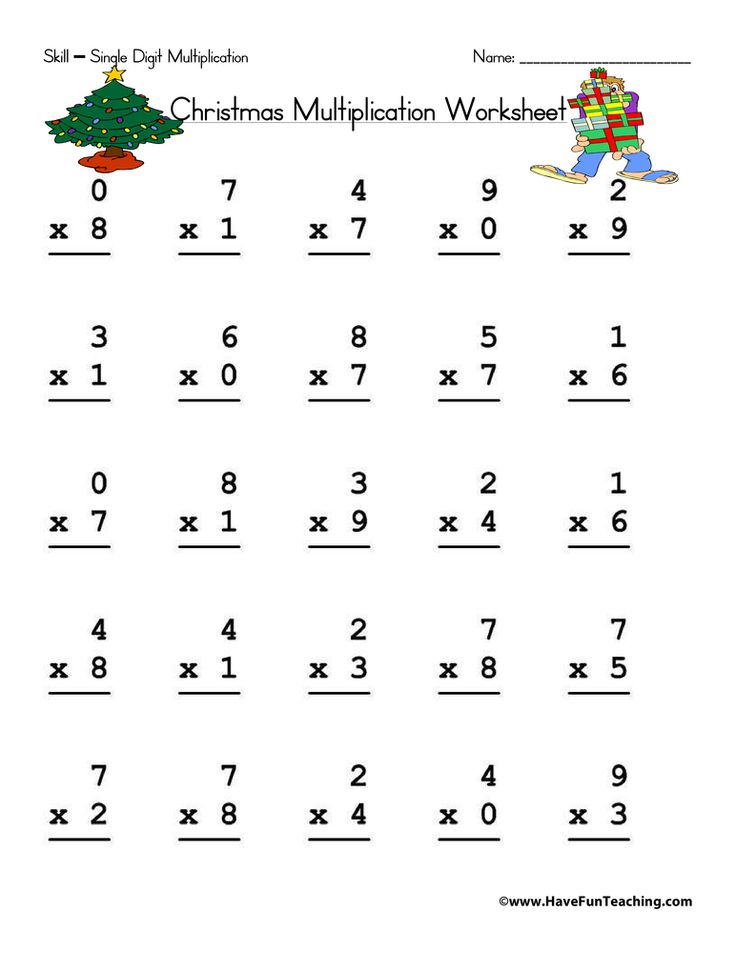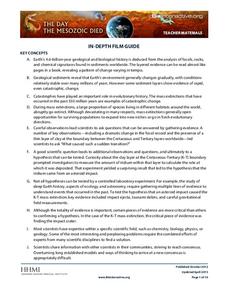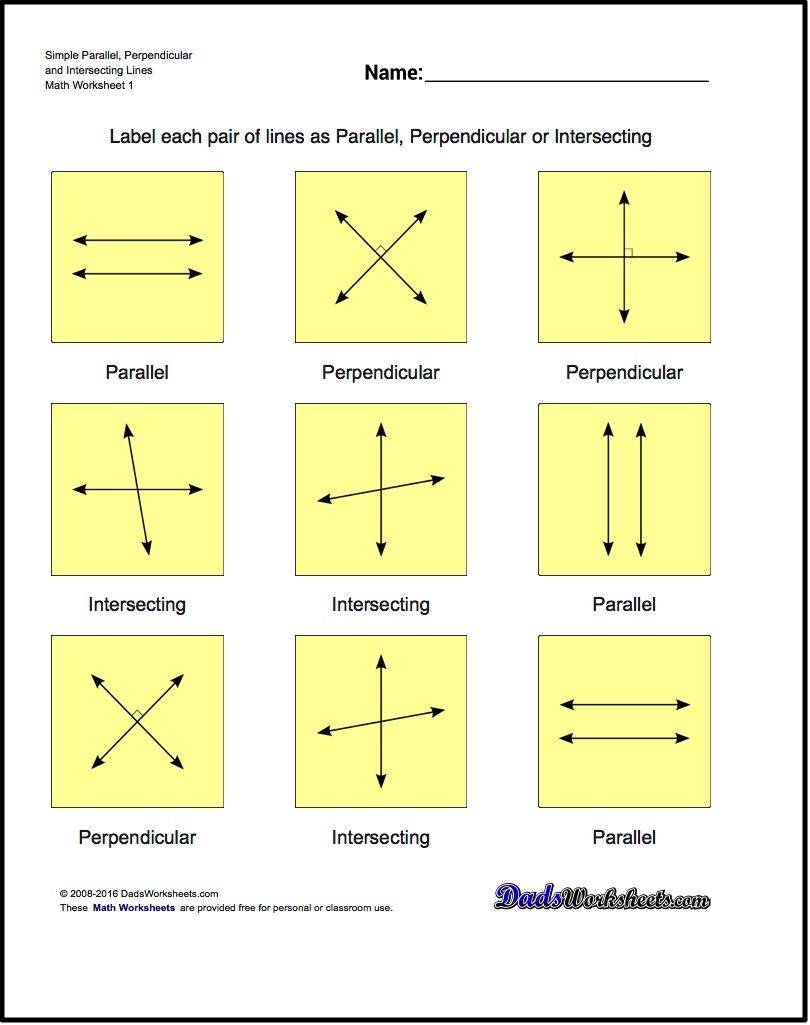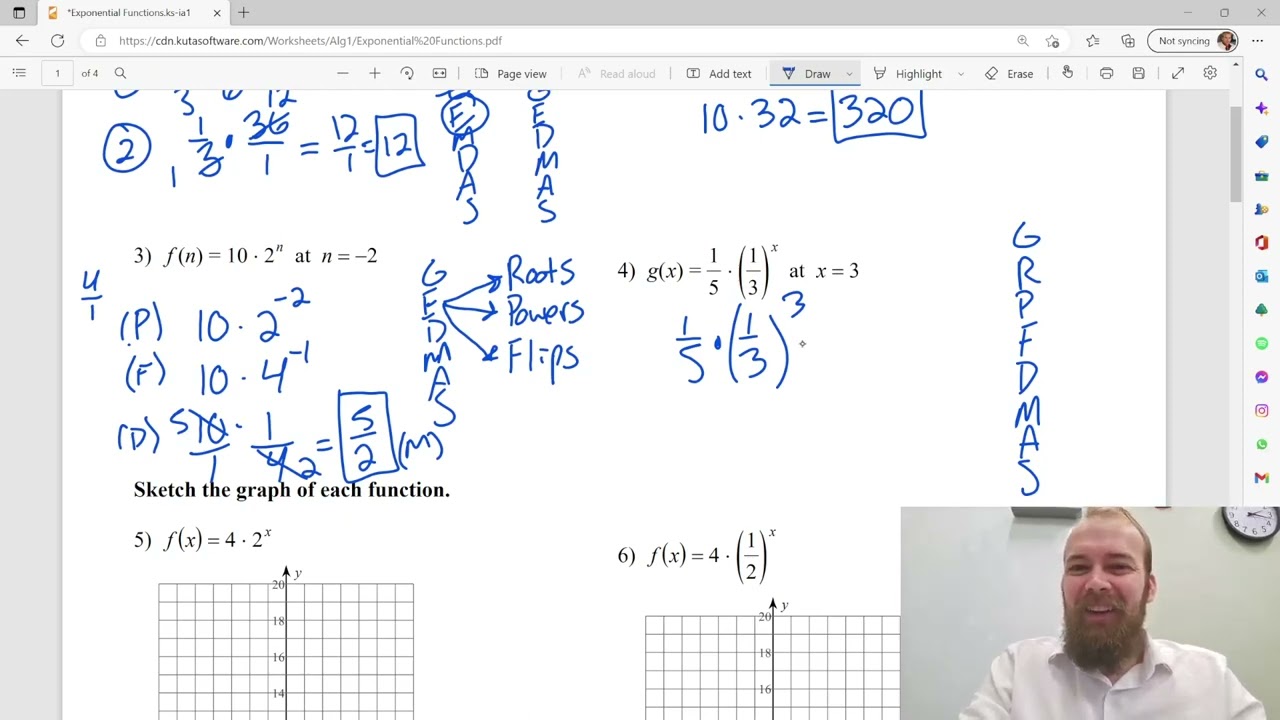5 Ways to Activate Worksheet in VBA
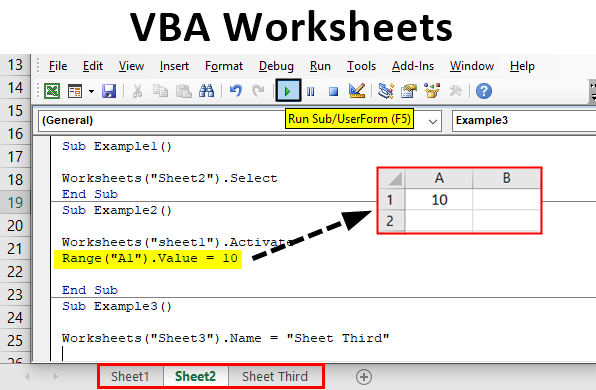
5 Ways to Activate Worksheet in VBA
Activating a worksheet in VBA is a common task that can be achieved in several ways. In this article, we will explore five different methods to activate a worksheet in VBA.
Method 1: Using the Activate Method
The most straightforward way to activate a worksheet is by using the Activate method. This method is applied to the worksheet object and is used to activate the worksheet.
Worksheets("Sheet1").Activate
In this example, “Sheet1” is the name of the worksheet that you want to activate. You can replace “Sheet1” with the name of the worksheet that you want to activate.
Method 2: Using the Select Method
Another way to activate a worksheet is by using the Select method. This method is applied to the worksheet object and is used to select the worksheet.
Worksheets("Sheet1").Select
The Select method is similar to the Activate method, but it can also be used to select a range of cells.
Method 3: Using the Range Select Method
You can also activate a worksheet by selecting a range of cells on that worksheet. This method is useful when you want to activate a worksheet and select a specific range of cells at the same time.
Range("A1").Select
In this example, “A1” is the range of cells that you want to select. When you select a range of cells on a worksheet, the worksheet is automatically activated.
Method 4: Using the Worksheet Index
You can also activate a worksheet by using its index. The index of a worksheet is its position in the workbook, starting from 1.
Worksheets(1).Activate
In this example, Worksheets(1) refers to the first worksheet in the workbook.
Method 5: Using the Worksheet CodeName
Finally, you can activate a worksheet by using its code name. The code name of a worksheet is the name that is assigned to it in the Visual Basic Editor.
Sheet1.Activate
In this example, Sheet1 is the code name of the worksheet that you want to activate.
📝 Note: Make sure to replace "Sheet1" with the actual name of the worksheet that you want to activate.
Comparison of Methods
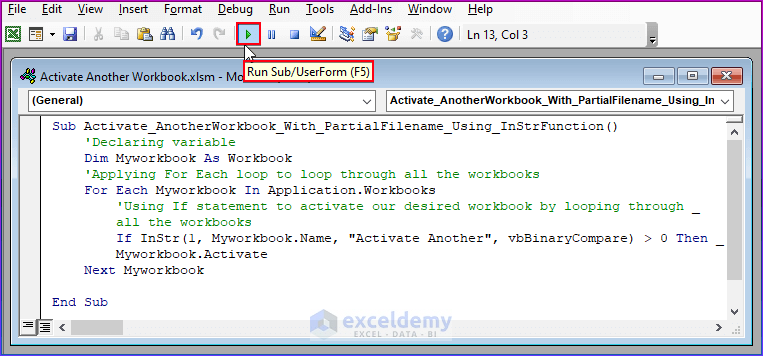
| Method | Description | Advantages | Disadvantages |
|---|---|---|---|
| Activate Method | Activates a worksheet by its name. | Easy to use, flexible. | Can be slow if worksheet is not already active. |
| Select Method | Selects a worksheet by its name. | Can be used to select a range of cells. | Can be slow if worksheet is not already active. |
| Range Select Method | Selects a range of cells on a worksheet. | Can be used to activate a worksheet and select a range of cells at the same time. | Can be slow if worksheet is not already active. |
| Worksheet Index Method | Activates a worksheet by its index. | Fast, flexible. | Can be difficult to determine the index of a worksheet. |
| Worksheet CodeName Method | Activates a worksheet by its code name. | Fast, flexible. | Can be difficult to determine the code name of a worksheet. |
In Conclusion
Activating a worksheet in VBA can be achieved in several ways. Each method has its advantages and disadvantages, and the choice of method depends on the specific requirements of your project. By using the methods outlined in this article, you can easily activate a worksheet in VBA and perform various tasks on it.
What is the difference between the Activate and Select methods?
+The Activate method is used to activate a worksheet, while the Select method is used to select a range of cells on a worksheet. Both methods can be used to activate a worksheet, but the Select method can also be used to select a range of cells.
Can I use the Range Select method to activate a worksheet?
+Yes, you can use the Range Select method to activate a worksheet by selecting a range of cells on that worksheet.
How do I determine the index of a worksheet?
+The index of a worksheet is its position in the workbook, starting from 1. You can determine the index of a worksheet by counting the number of worksheets in the workbook and identifying the position of the worksheet you want to activate.
Related Terms:
- Activate VBA Excel
- Workbook worksheet activate vba
- Calculate VBA code
- Workbooks activate VBA
- Select workbook and sheet VBA
- Workbook open VBA